Log In As Another User
Salesforce Step
This is a Salesforce step.
The Log In As Another User step can be used by Admin user only. This means that before the Log In As Another User step you will need to add a Log in step in which the test will log in to your Admin account. After it logs in as an Admin, you can use the Log In As Another User step to log in as different users within a single test.
To add a Log In As Another User step:
-
In the editor, add a step by clicking the + button.
-
Under the Salesforce steps tab, click Common operations and select Log in step.
The following Properties Tab is displayed: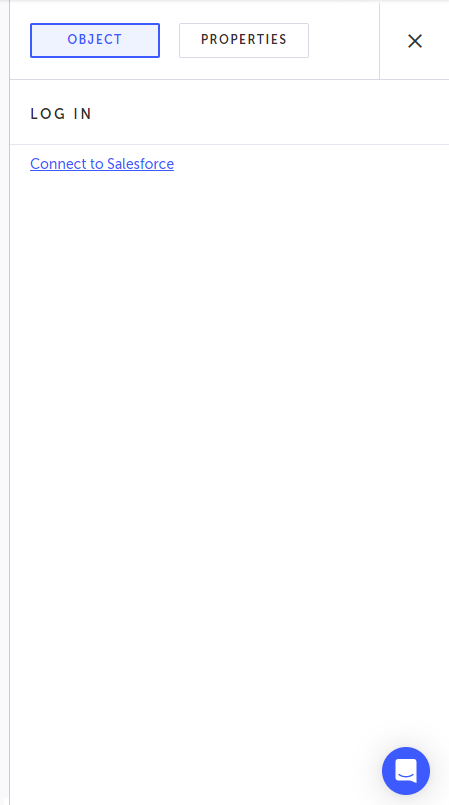
-
Click Connect to Salesforce.
The following dialog is displayed.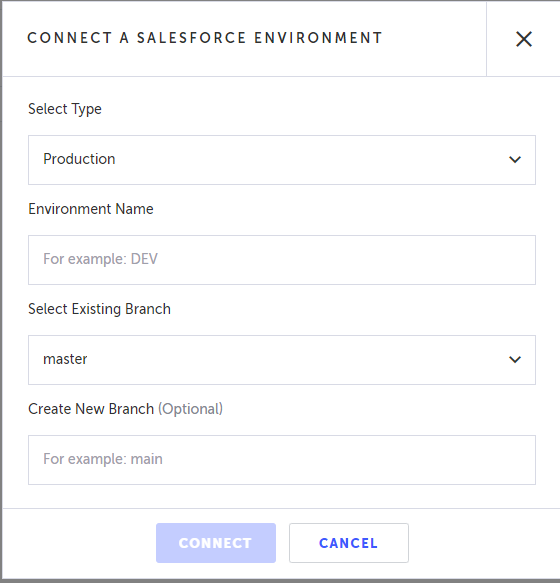
-
Configure the following settings:
- Select type - select the environment type - Production/Sandbox
- Environment Name - enter the name of the Salesforce environment.
- Select Existing Branch - select the branch you want to log in to.
-
Enter your Username and Password.
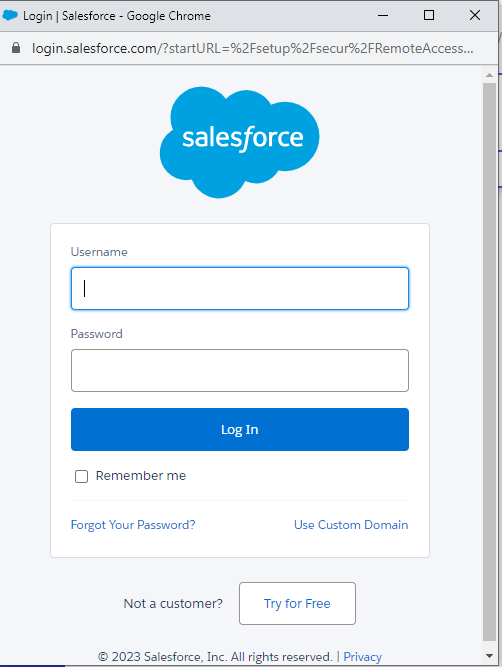
-
Add a Log in as another user step by clicking the + button and under the Salesforce steps tab, click Common operations and select Log in as another user step.
The following Properties Tab is displayed.
-
Do one of the following:
-
If you want to select a Persona that has been already defined through the Creating a persona process, select the desired persona from the Select persona drop-down menu.
-
If you want to use a username that has not been defined as a persona, in the Input Username field, enter the user name by doing one of the following:
- Username string - to enter a username as a string type the string into field. The string is automatically surrounded by a single quotation mark.
- Username variable - You can also enter JavaScript code and use a variable for the username so that each execution of the test will use a unique username from the test data. Click the T icon and enter a JS code. See Data-driven testing to learn more.
-
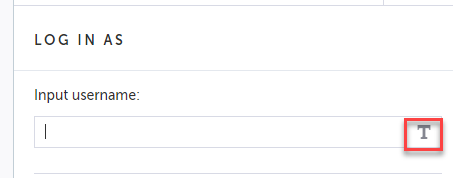
- In the Navigation options section, select any of the following options:
- Stay on current page after log in as - select this option if you want to make sure that you stay on the same page after logging in as another user.
- Return to current page after log out - elect this option if you want to make sure that you stay on the same page after logging out.
- At the end of the test, add a Log out step, to switch back to Admin so that you can log in as a different user again.
- When done, click Save to save the test.
Updated 6 days ago
