Team Productivity
Have better visibility to your team’s work and productivity
Team productivity report
Tests are counted per branch. So, if user created or updated the test in a specific branch this branch,
when filtered, will reflect that user work. If a branch is merged, for example to master, the work is still
counted on the branch (and not the master). If you want to see the full extent of the users work filter all
branched and master.
Note:
This counting mechanism was implemented to refrain from having work duplicated.
Access team productivity report
To access the team productivity report, go to Insights --> Reports --> Team productivity tab
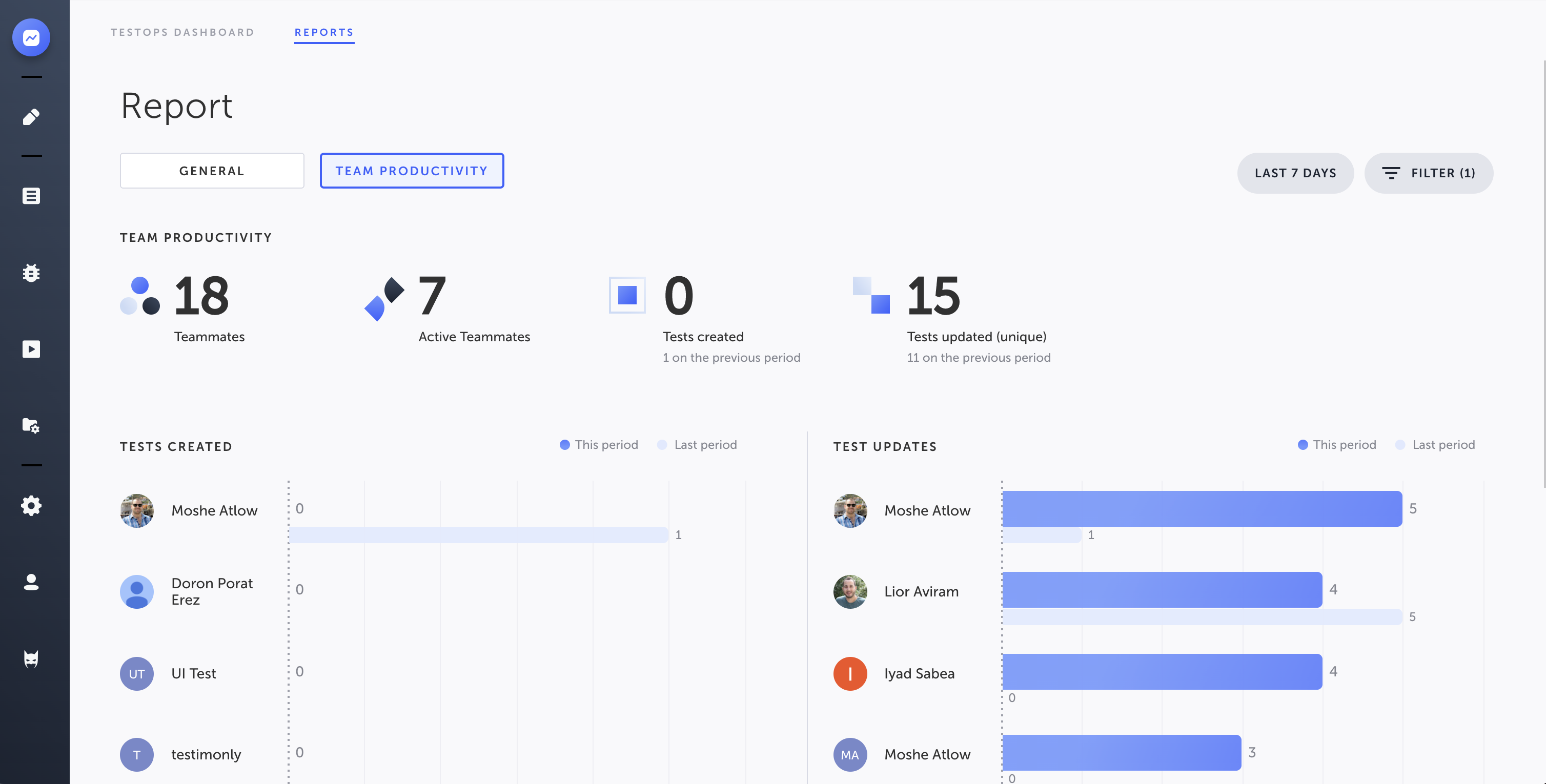
Team productivity - view
In the top section you can see:
- How many teammates total in the project
- Active teammates - teammates that either created or updated a test, based on the time frame filtered, and the users filtered
- Tests created - how many tests were created at the time selected by the team members selected, compared to the previous period
- Tests updated - how many tests were updated at the time selected by the team members selected, compared to the previous period
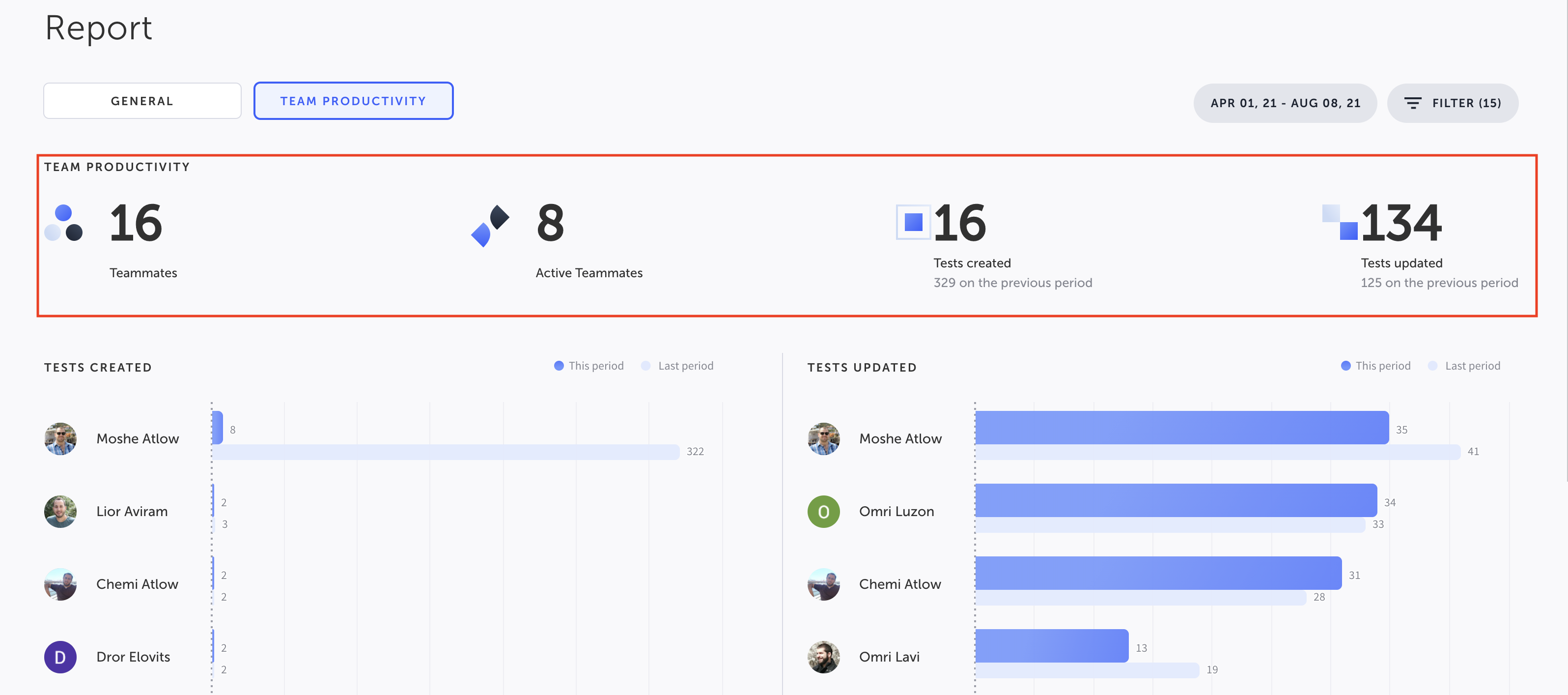
In the bar view, you can see:
- New tests created by users (+/- previous period )
- Tests updated by users (+/- previous period)
Team productivity - filters
Branch filter
By default, the team productivity report data is from the master branch only. You can select which branches you would like to filter, including multiple branches. When branch is switched the property filter in changed to select, by default, the newly selected branch.
Note:
when using read-only master the report is showing data from all branches by default.
User filter
By default, all users are shown in the report. You can select specific team members from the filter.
Updated over 1 year ago
