Visual Validation Test Results
If a project is integrated with Applitools, the test results also include information specific to the visual validation settings.
Overall Test Results
The Run Config section becomes available for every test run in a project that is integrated with Applitools.
To view the Visual Validation parameters:
- Navigate to Runs > Test Runs and open a test run.
- In the Run Config section of the the test run, click the plus sign to display the visual validation parameter configuration under which the test was run. For more information, see Visual Validation Parameters.
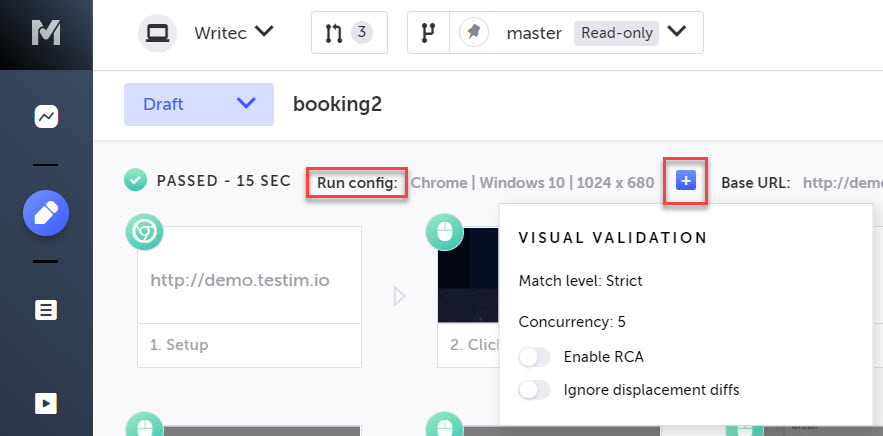
Step Results – Side by Side View
In visual validation steps that were run under multiple environments, when viewing the “Side by Side” view, the Step Config information on which the step was run is shown. For more information on test configuration, see Setting the Test Configuration.

If the test includes visual validation steps which were run on more than one environment, the screenshots of these steps shown in the result are from the run on the main/initial environment, and a notification is shown on the bottom of the screen.
To view the screenshots from the runs on additional environments:
- Navigate to the Side by Side view of the test result.
- Click the notification to open Applitools and view the screenshots from the runs on the additional environments. For more information, see Visual Validation.
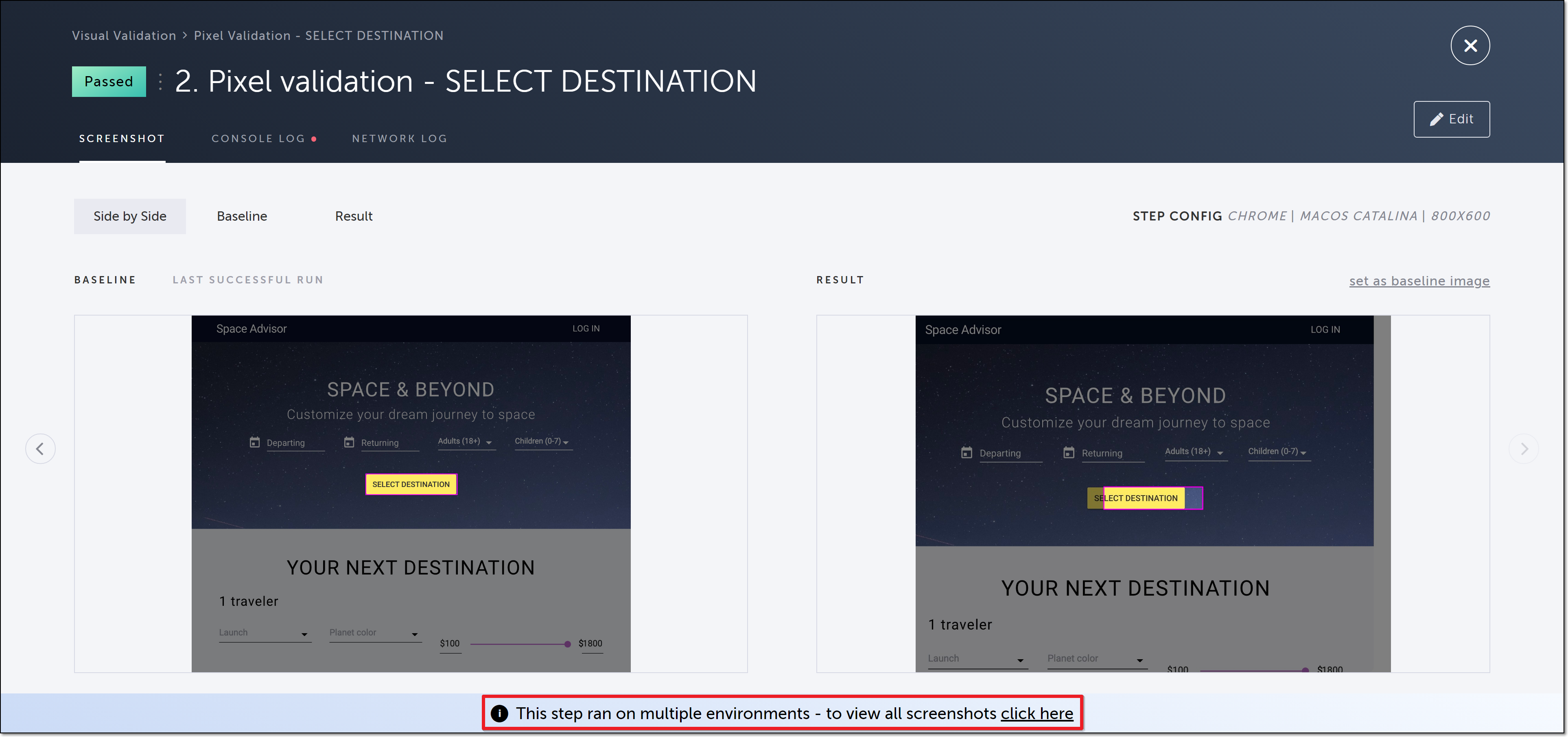
Updated about 2 months ago
