Find
The Find step is used to perform a text search for the record. The system goes into the matching record that appears as the first result of the search.
To add a Find step:
-
In the editor, add a step by clicking the + button.
-
Under the Salesforce steps tab, click Common Operations and select the Find and go to record step.
-
In the Select the Object field, select the type of object that you would like to search on.
-
In the Search for field, enter a text string that matches the record that you are looking for.
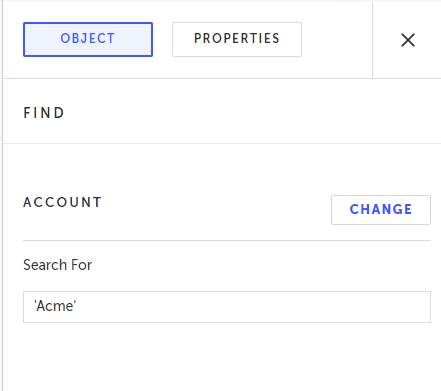
-
If you want to use a variable as the search query, click the Search for field and then click the T sign.
The field becomes a JS parameter field. -
Enter the variable name in the field.
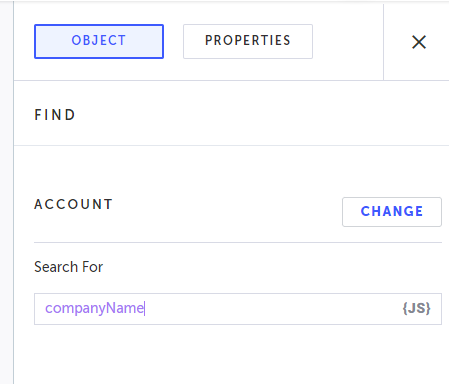
-
Click Save.
When running the test, the Find step will search for a matching record and if multiple results are returned, it will go into the first result. If no results are found, the step will fail.
Updated 25 days ago
