How to Prepare an IPA for Mobile Testing
If you want to record a test using a virtual device, make sure that that the app was compiled for virtual devices (.app). And vice versa, if you want to record using a physical device, make sure that the app was compiled to work on physical devices (.ipa).
Build .ipa files for Virtual Devices using XCode
To prepare an IPA file for a virtual device:
- In Xcode click Product > Clear Build Folder in the menu to ensure the build folder is empty before preparing your app.
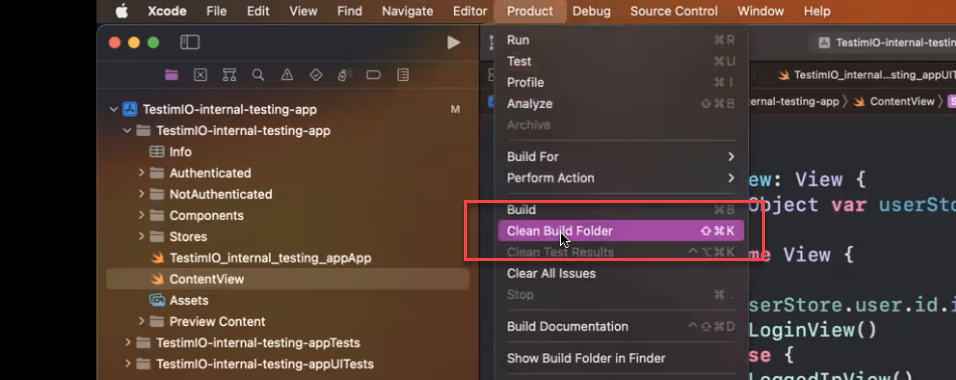
- In Xcode select an iOS simulator.
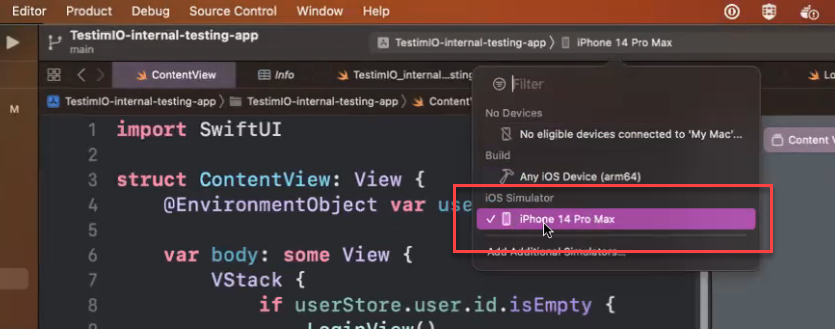
- In Xcode, click Product > Build in the menu
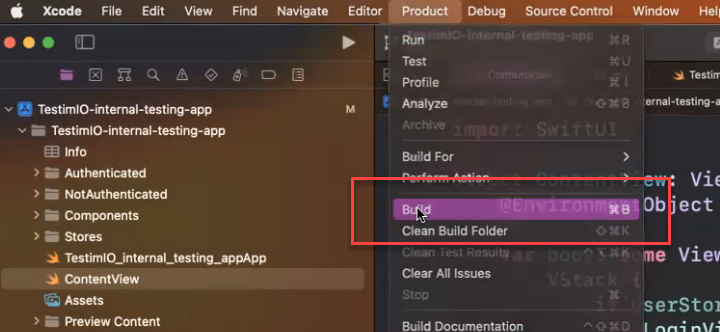
- In Xcode, navigate to Product > Show Build Folder in Finderto open the file folder where the build was created.
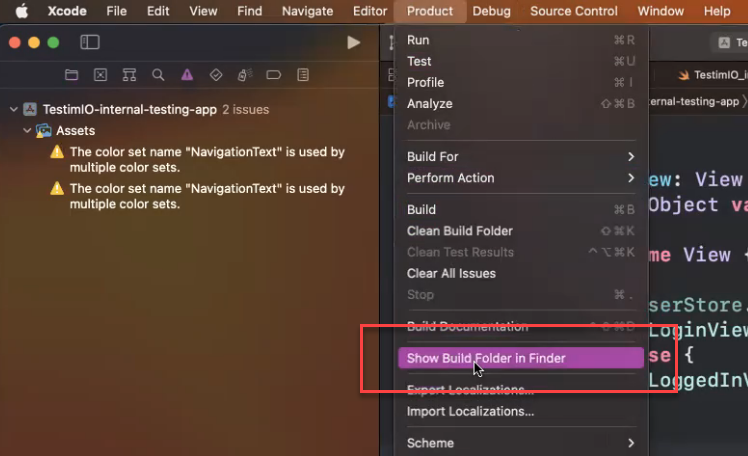
- In Testim, navigate to the Mobile Apps Library and click the New App button.
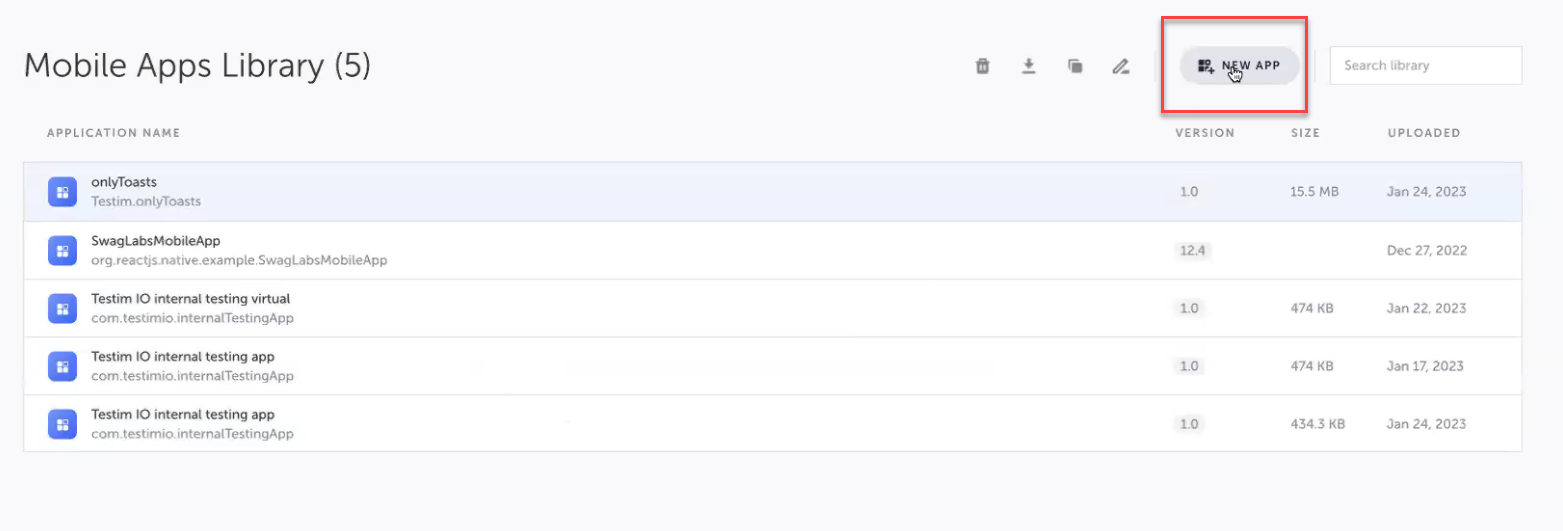
- Browse for your internal-testing-app.app file on your computer, or drag and drop the file onto the file upload dialog box.
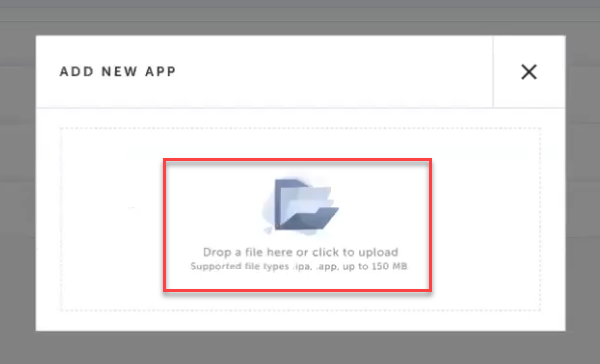
- The new app is added to the Mobile Apps Library.
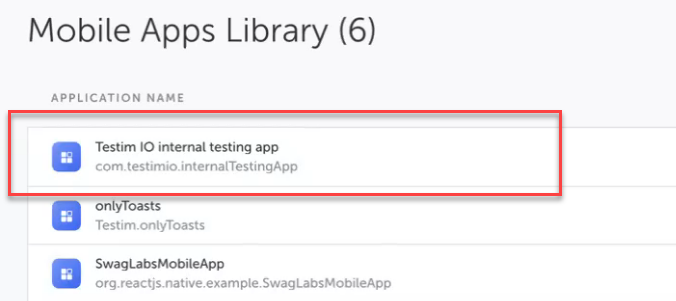
- Right click your new app and select Rename Application.
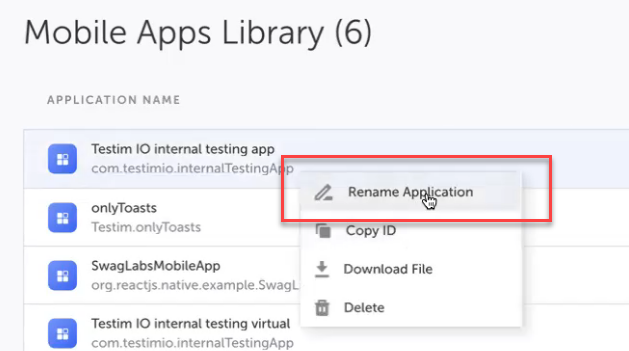
- Append the app name with the term "virtual" to indicate this app build is meant for use on virtual devices. Click the OK button.
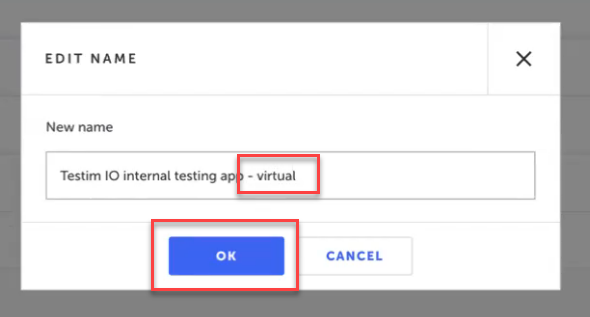
Build .ipa Files for Physical Devices using Xcode
To prepare an .ipa file for use on a physical device:
- In Xcode, select Any iOS Device (arm64).
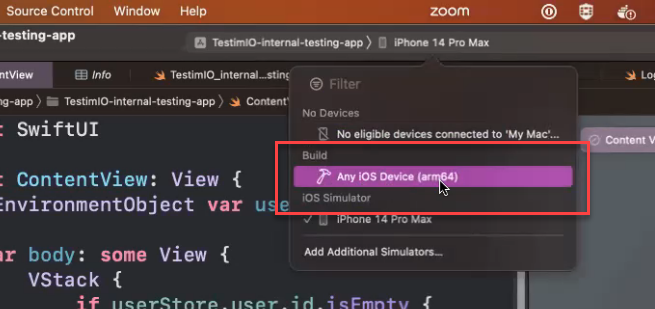
- Click Product > Build For > Running in the menu.
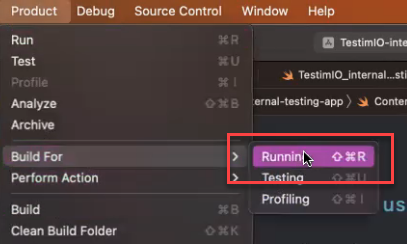
- Once the build is complete, click Product > Archive in the menu.
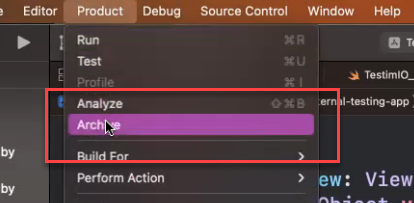
- Navigate to the Xcode archive folder. Select your new app build and click the Distribute App button.
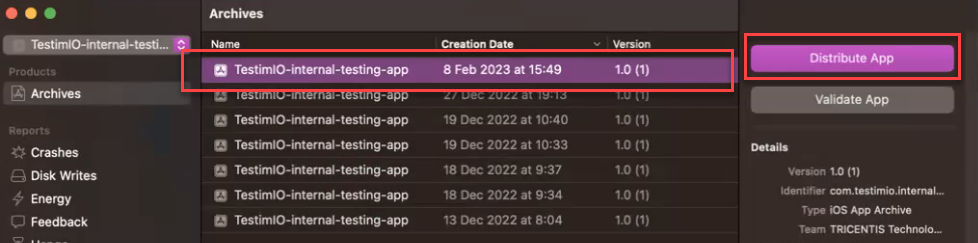
- Select Ad Hoc and click the Next button.
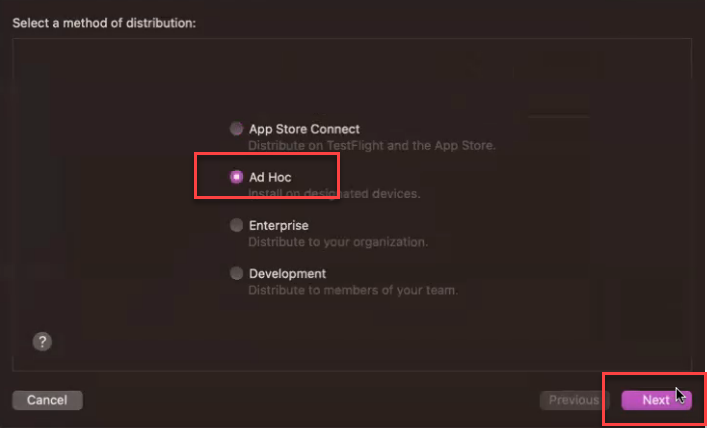
- On the Ad Hoc distribution options page, click the Next button without making any changes.
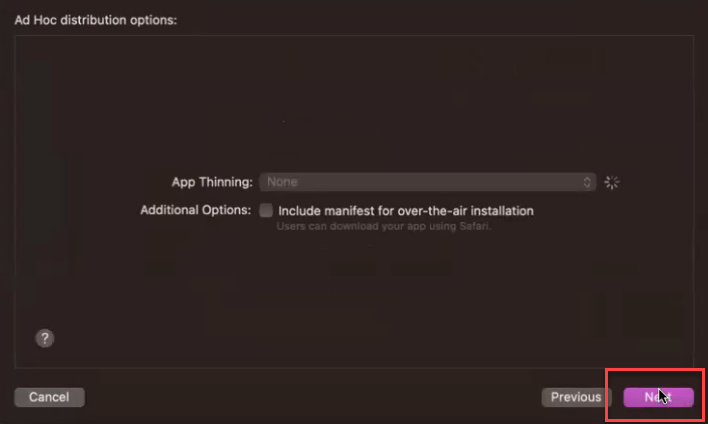
- On the Re-sign page, select Automatically manage signing and click the Next button.
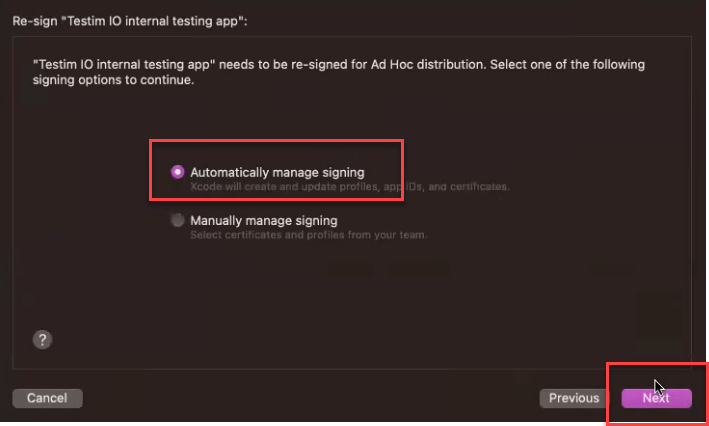
- Review the app content and click the Export button and save the IPA file to your computer.
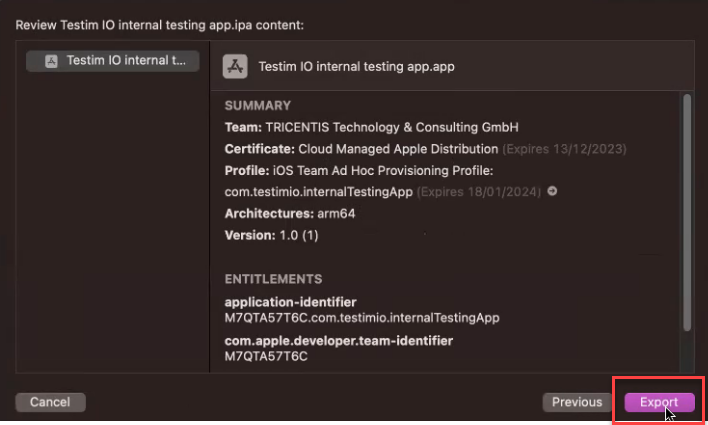
- In Testim, navigate to the Mobile Apps Library and click the New App button.
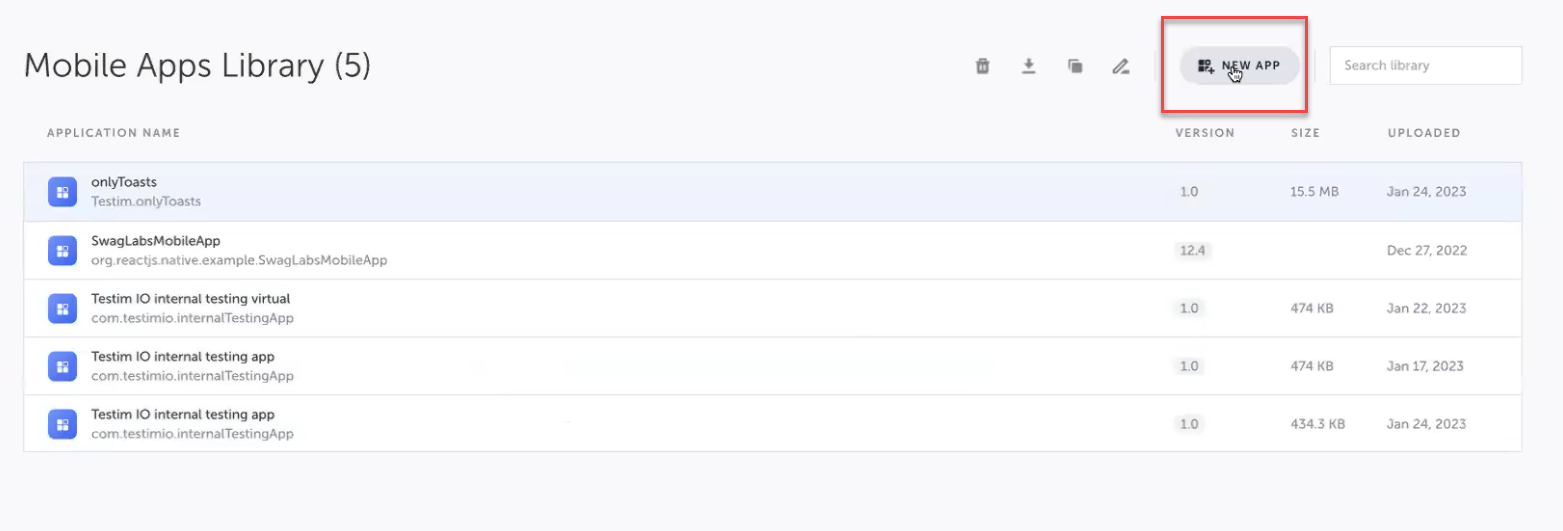
- Browse for your IPA file on your computer, or drag and drop the file onto the file upload dialog box.
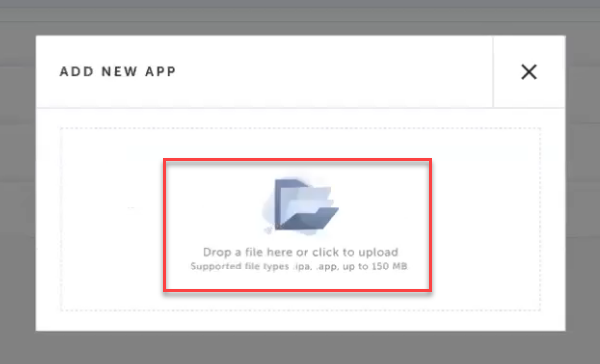
- The new app is added to the Mobile Apps Library.
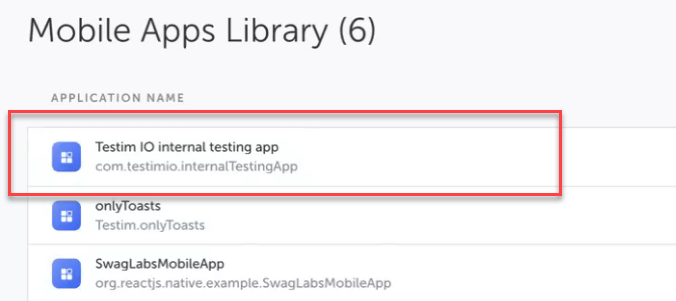
- Right click your new app and select Rename Application.
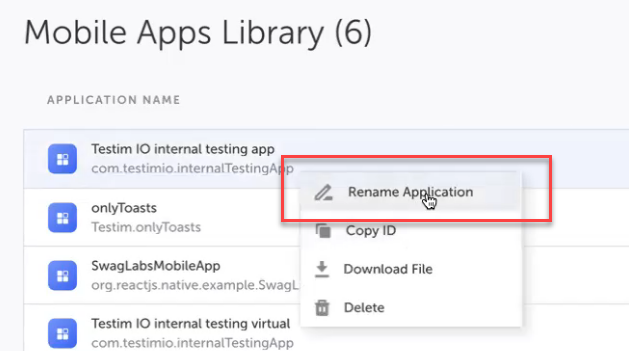
- Append the app name with the term "physical" to indicate this app build is meant for use on virtual devices. Click the OK button.
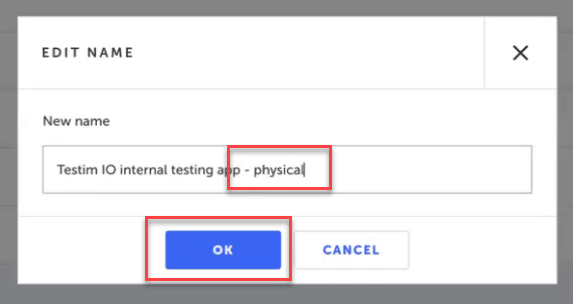
Updated 4 months ago
