Saving a Filtered View
Learn how to save filtered views to keep your lists organized
Some screens in Testim provide the ability to filter your view. This allows you to show/hide only the items that meet a specific criteria. If you find yourself frequently filtering your view on a specific page, you might consider saving that view so it is already filtered when you return to the page.
Saving a Filtered View
To save a filtered view:
- Navigate to any page that displays a list of records, where the records can be filtered. For example:
- Test list > Tests
- Test list > Shared steps
- Runs > Executions
- Runs > Test runs
- Runs > Schedulers
- Runs > Configurations
- Insights > TestOps Dashboard
- Filter the view by using the Time Filter, Advanced Filters, or Search Filter.

- Apply the desired filters to your view. In the example below, the view is displaying Execution Runs that failed in the last 7 days with the word "Scheduler" in the name.
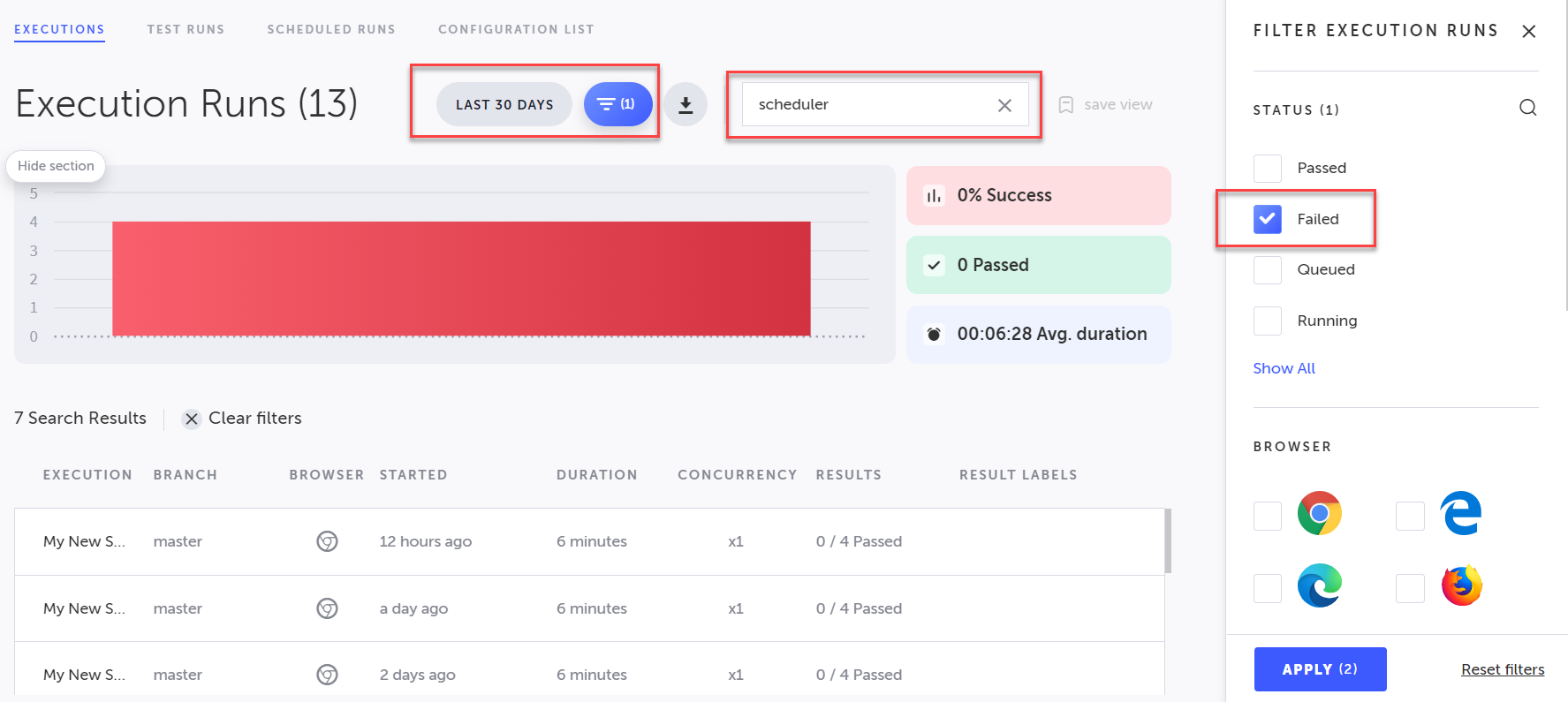
- Click the Save View button in the action menu.
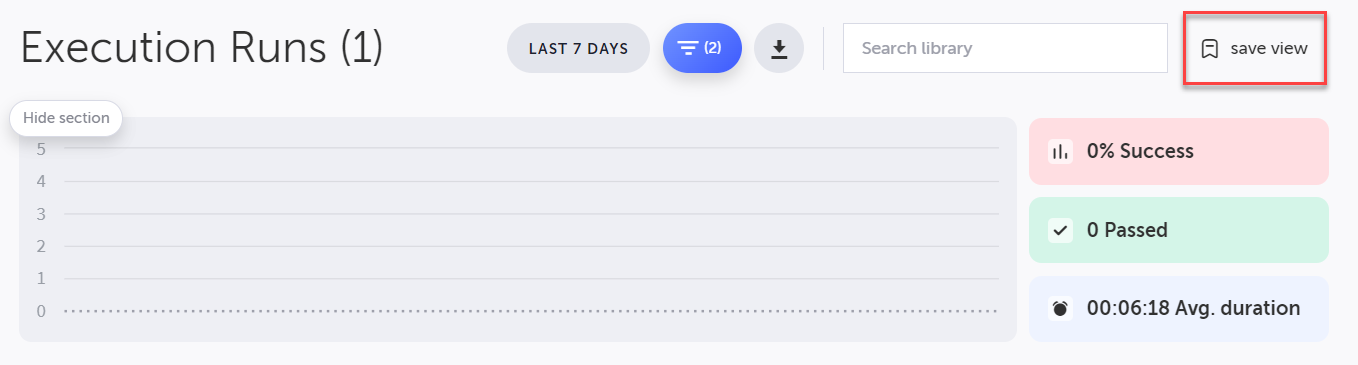
Your current view is now saved as the default view for this page. When you return to this page, your saved filters will be automatically applied.
Note:
- Saving a view only applies to the current page, for a specific user, in the context of a specific project.
- Saved views can only be created and updated through the pinned branch.
- To change your default view, simply update your filters and save the view again.
Updated 3 months ago
