Audit Log
Testim's audit log records all the events in your Testim Automate.
This feature is enabled automatically to paying customers and is accessible only to the project and company owners.
This is a pro featureThis feature is only open to projects on our professional plan. To learn more about our professional plan, click here.
Viewing the audit log
To access the audit log, click your profile picture and select Audit log, or go to the Audit log tab under company administration.
By default, you will be able to see all the activities on your project for the last 7 days.
Each log entry includes the following information:
- Date
- Time
- User and login method - click to view all similar entries.
- Action
Filtering the audit log
Filter by time
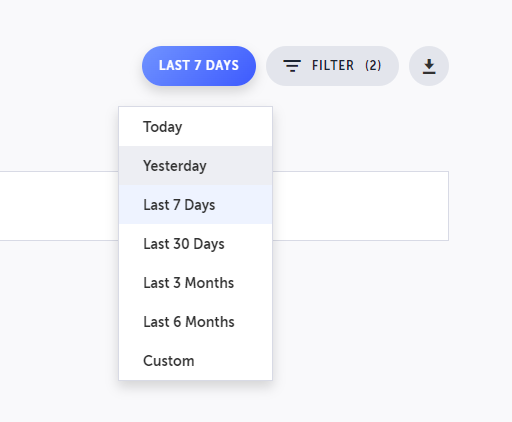
Click the period button to open the following options (all in your local time):
- Today
- Yesterday
- Last 7 days
- Last 30 days
- Last 3 months
- Last 6 months
- Custom - up to 24 months back
The log activities are recorded from the day the audit log is enabled in your project.
Additional filters
To access additional filter options, click on the options button. You can filter by
- Project
- Team member (project's admin will appear as Testim Admin)
- Action
To apply the filter, click the Apply button at the bottom of the filter menu.
By default all the filters are selected, meaning you see all the projects, members and actions unless individual items are selected.
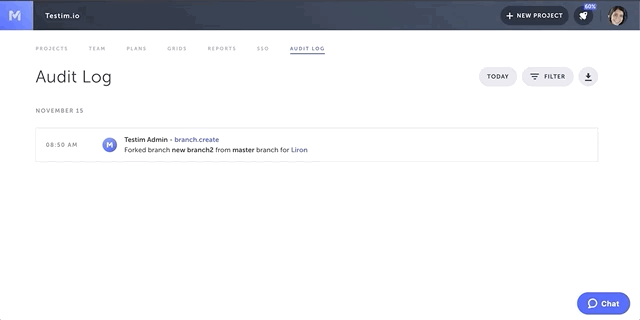
Each filter is multi-select. You can search for specific values by clicking on the magnifying glass and selecting your search criteria.
By clicking on a specific entry value (user name, activity, or project name) the view will automatically be filtered by this value.
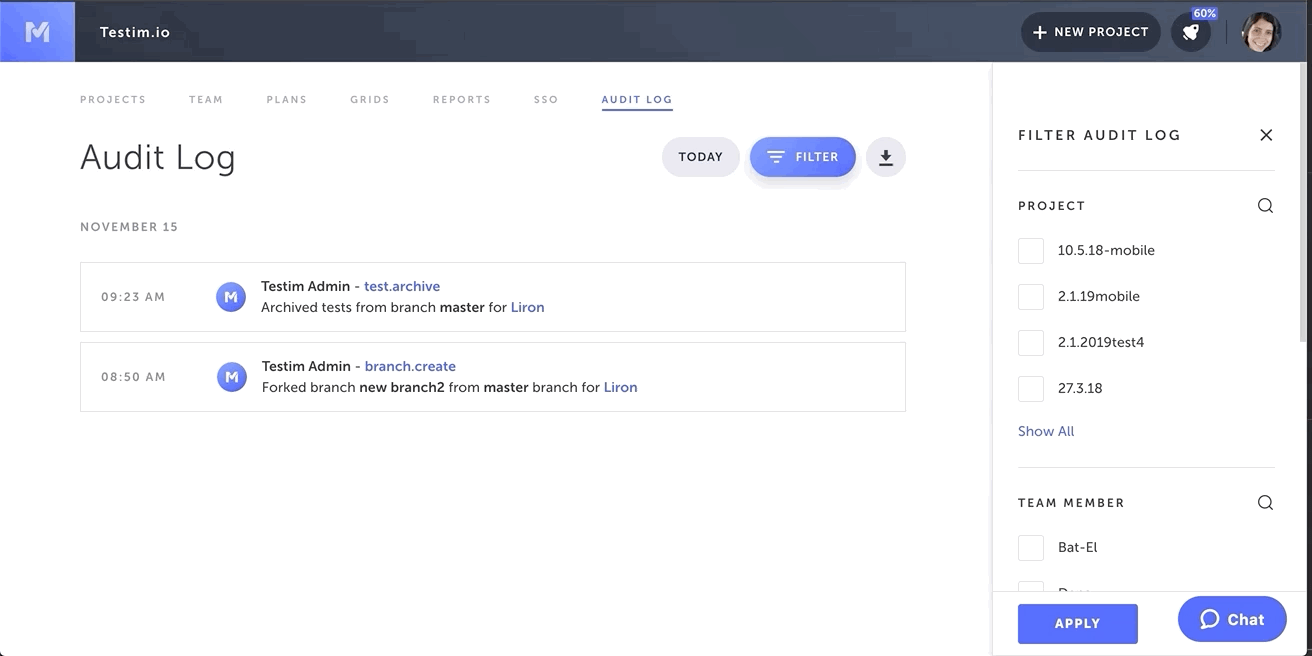
The number near the filter button indicates how many active filters you have in place.
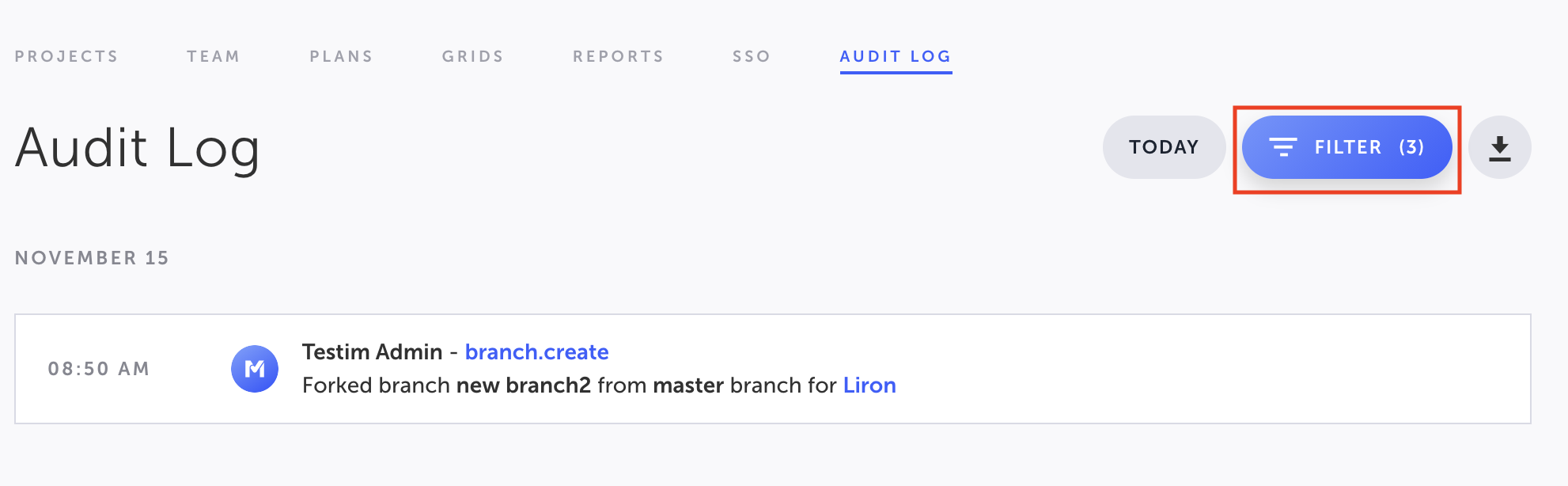
Download to CSV
The download to CSV will download the current view. If you want to download all data, remove all filters before downloading the CSV.
The timestamp in the CSV is in UTC
Updated 3 months ago
