Cloning tests
Clone tests to the current or other project
You can clone tests within the same project or clone them to another project to which you are a member, even if the project is not in the currently selected Company. The new cloned test will have “Clone of” added as a prefix to both the description and the name.
What happens after cloning
Cloning to another project | Cloning to same project | |
|---|---|---|
Branch settings | Cloned to the master branch of the target project | The same branch as the original test. |
Shared steps | Will become unshared and duplicated. If multiple tests use the same shared step, each test will receive its own copy of the step, breaking any links between them. | Clones the shared step without duplicating. |
Test configuration | Will reset to default based on the project type:
| Clones the test configuration. |
Mobile native apps | Tests with library apps will be cloned without the app. You will have to assign the app manually. Tests with apps from a device will keep the app details. | Clones the native apps without the need for reassignment. |
Test owner | Test owner will not be assigned to the test. | Remains with the same test owner |
Test labels | Will be copied without changes | Will be copied without changes |
Test revisions | Will not be cloned; the test will be created with a new single revision | Will not be cloned; the test will be created with a new single revision |
Latest test results | Will not be cloned | Will not be cloned |
Step parameters | Will be copied without changes | Will be copied without changes |
Test data | Will be copied without changes | Will be copied without changes |
Network capture options | Will be copied without changes | Will be copied without changes |
Mock-network files | Will be copied without changes | Will be copied without changes |
To clone a test:
-
On the Test Library screen (Test List > Tests), click on the test name to select it. You can select multiple tests by holding down the CTRL/CMD key and then clicking on each of the desired tests. If there are no folders in your Test Library, you can also select all of your tests by holding down the CTRL/CMD key + A on the keyboard.
-
Click the Clone button at the top.
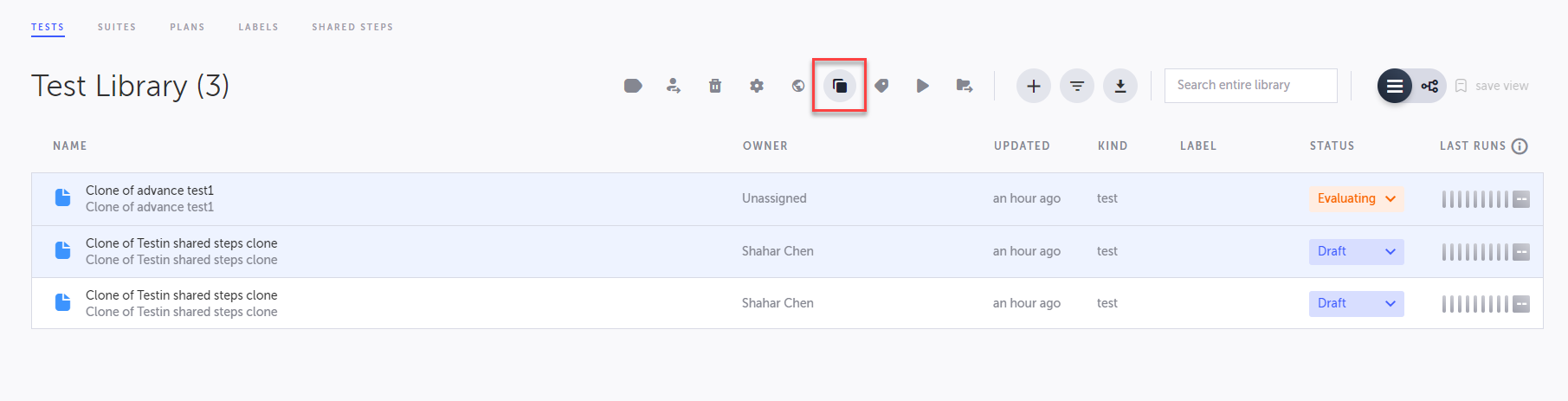
You can also right-click a test and select the Clone option.
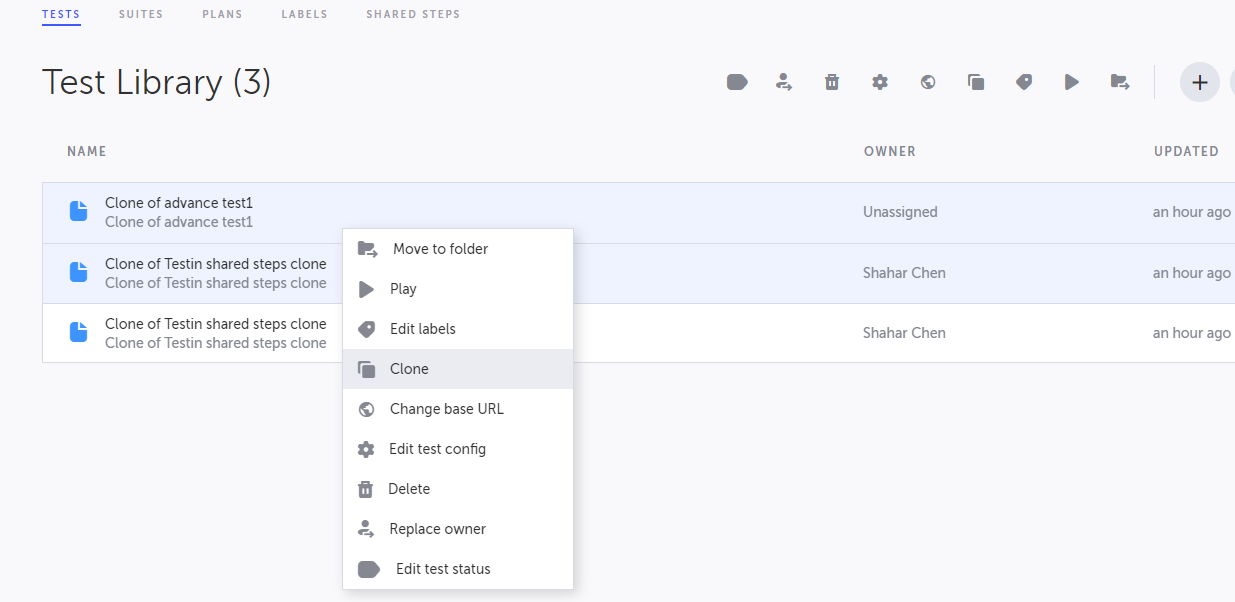
-
In the Clone Test dialog, select the Target Project. The current project is selected by default.
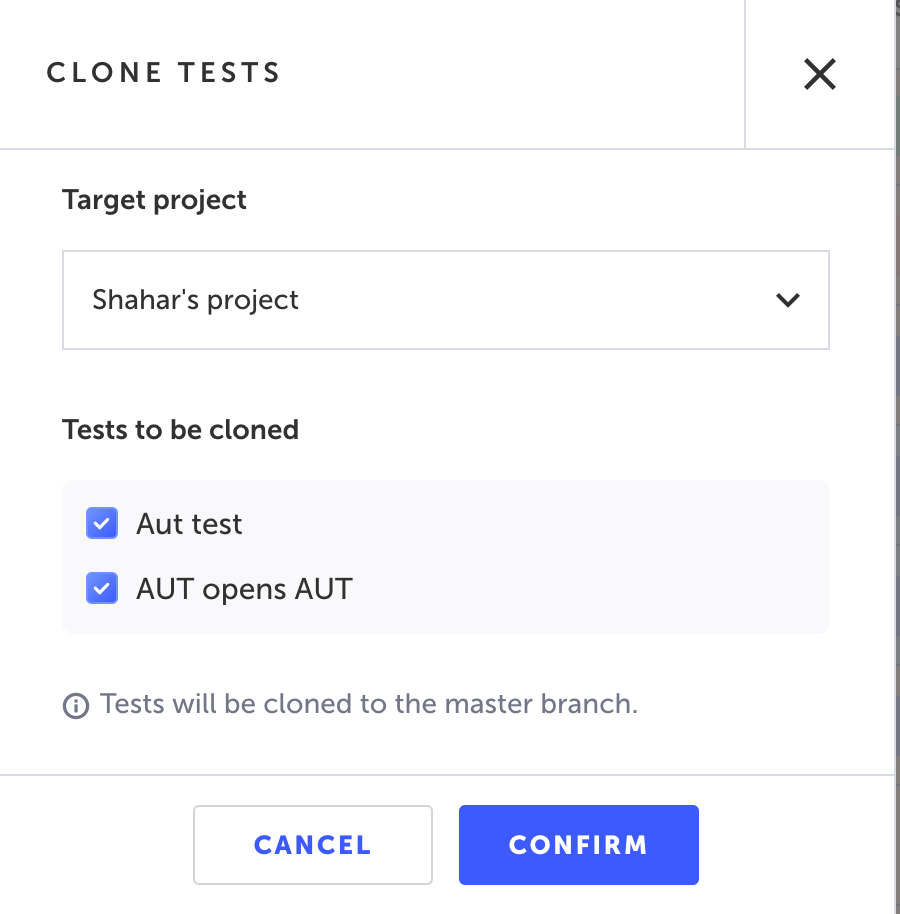
-
Under Tests to be cloned, select that tests that you would like to clone.
-
Click Confirm.
The tests are cloned to the selected project. Testim will name the test using the original test's name. For example: "Copy of [original test name]".
Updated 4 months ago
