Command line interface (CLI)
Run all your tests from the command line and integrate with your CI
Prerequisites
Running via CLI requires Node.js installed. Testim supports all LTS/supported versions of Node.js.
CLI Installation
Install Testim package.
npm install -g @testim/testim-cliThat’s it!
Basic CLI command
The Basic CLI command example for web and mobile is displayed in the Settings >CLI tab and includes your Token and Project ID.
To view your basic CLI command:
- Go to Settings > CLI tab.
- Click CI to run the test remotely on your CI or Local to run the test locally (this will open a local browser on your machine) (web only)
- Under CI Platform, select the desired CI platform (optional)
- Under Grid, select the desired grid on which to run the test. For web testing, Selenium grids will be displayed and for mobile testing, the following grids canl be displayed:
Virtual Mobile Grid
Tricentis Device Cloud
Testim Headspin Mobile
Browserstack
LambdaTest
The basic CLI command is displayed at the bottom under Example.
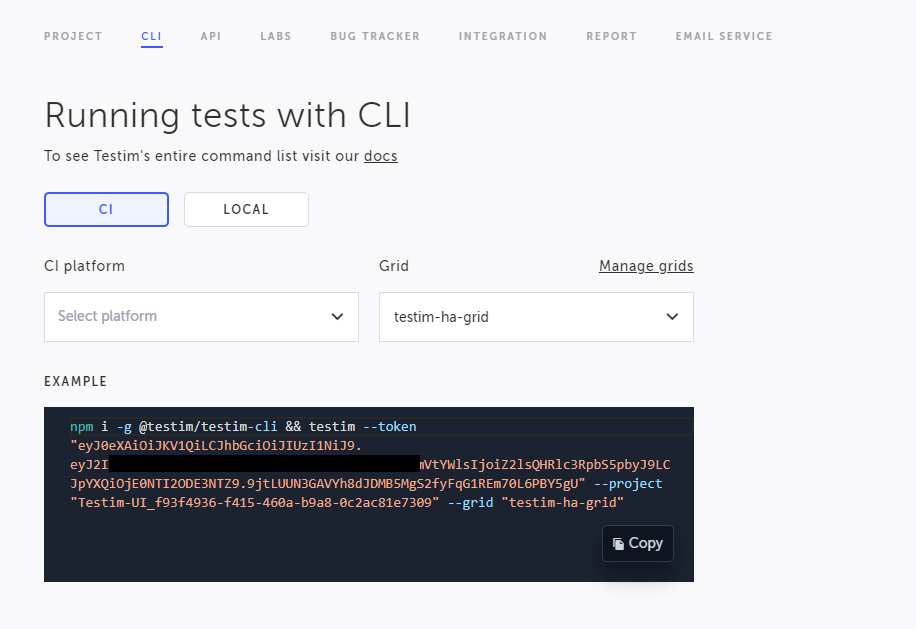
The basic command includes the following elements:
--token: the authentication token
--project: the project ID
--grid: the name of the grid to run the tests on. For web testing, Selenium grids will be displayed and for mobile testing, Appium grids will be displayed.
- Copy the CLI, edit and add parameters according to your needs. You can run a specific test, label, configuration, etc., as explained in the following section.
Additional common parameters
Here is an example of a basic command with the most common options (see below detailed description for all the available options):
--project: see above
--token: see above
--label: use this to run specific tests that include the specified labels
--grid: see above
--report-file: specifies where to store the test results (so the CI server can read them)
testim --label "<YOUR LABEL>" --token "<YOUR ACCESS TOKEN>" --project "<YOUR PROJECT ID>" --grid "<Your grid name>" --report-file test-results/testim-tests-report.xml
Web-only noteInstead of running on a grid, it is possible to use --use-local-chrome-driver. That way you can see the run in action on a clean, extension-free, Chrome browser. if
--use-local-chrome-driveris used in combination with--headless, it is required to add the--mode seleniumflag as well.
All CLI Parameters
Project:
--project the project ID.
To select a different project, go to the Company screen (see https://help.testim.io/docs/project-and-user-management), select the relevant project, go to Settings > CLI tab and extract the project ID from the basic CLI command example.
--project AOL-12323-a4b2-4762-df380Access token
--token The access token. The access token can be obtained from the basic CLI command example, which is displayed in the Settings > CLI tab screen.
--token aaaaa-1234-1234-bbbb-1234qwer1234qwerLabel
--label or -l Run all tests that include one of the mentioned labels.
NoteIf the specified label does not point to a test, an error will be returned.
Note that you can also run more than one label, by adding more --label arguments
-l sanity -l custom-label2Test Name
--name or -n, the name of the test to run.
You can also run more than one test by name, by adding more
--namearguments
--name "login_to_app"Test id
--testId or -t or --test-id, the ID of the test to run. Enter the command followed by the ID if the test.
You can also run more than one test by id, by adding more
--testIdarguments
--testId "5e1c62b2-7c30-635b-6441-dd804126118b"Grid Name
--grid, the Selenium Grid name to use. You can use "Testim-Grid"/ your local selenium grid/ Saucelabs / Browserstack
--grid <grid-name>
Note: Read here how to configure your grid.
Host
-h or --host <host-name>, the host name or IP containing the selenium grid. This command overrides the --grid command.
--host seleniumhostGrid ID
Report File
--report-file or -r, where to print the report (by default to the output stream). The file is in the format of JUnitXMLReporter. This is used to integrate Testim results with the CI display. Usually, you'll need to set the build config in the CI to look for that file so make sure the CLI param value and the build config are set to the same location.
-r ~/report.xmlTo override the classname in the report file, add this parameter :
--override-report-file-classname com.someName
Base URL (web only)
--base-url, starting URL after browser opens
--base-url staging.example.comTest Config
test-config specifies configuration parameters (e.g. browser, operating system, resolution, device name, OS version, visual validation parameters, etc.) that will override the configuration defined for all tests in this run. For mobile testing, the test will run on the first available device within the pool of devices configured in the test configuration.
Read more Configuration Library - Web and Configuration Library - Mobile.
--test-config "1280x1024_SXGA_chrome" --test-config "1366x768_WXGA_firefox"Params File
--params-file uses a JSON Parameters File that can be used to pass parameters to test runs. This method allows you to define dynamic values inside your test which vary by your test environment. For example, you can set different login credentials (username and password) when you test locally and when testing in your CI. After defining the JSON Parameters File, you can pass it to Testim CLI as an argument: --params-file followed by the file name. Read more - https://help.testim.io/docs/json-parameters-file-parameters.
The string path that is set in the
params-filepath must be a relative path, and not a full path.
--params-file [params-file.json]Test Suite (by name)
--suite, the test suite name to run. You can run more than one suite.
--suite "suite_name" --suite "suite_name2"Test Suite (by ID)
suite-id, specifies the test suite ID to run. You can run more than one suite.
--suite-id "suite1ID" --suite-id "suite2ID"Test Plan (by name)
--test-plan, specifies the test plan name to run. You can run more than one plan. Since you define in the test plan the grid, test list, configuration, etc., you cannot override it from the CLI. Therefore when using --test-plan you cannot use these flags: --testId, --label, --name, --browser, --test-config, --test-config-id or --suite.
--test-plan "Test Plan Demo"Execution Name
--override-execution-name, the name of the execution in Testim suite runs.
--override-execution-name "Dev Sanity"Class Name
--override-report-file-classname The class name in the JUnitXML report file is Testim.io by default. To have the suite name in the class name instead, add the parameter below with no value. If you are looking to override the class name with a specific name, add it to the parameter.
--override-report-file-classname
--override-report-file-classname "Regression"Result Labels
--result-label, the result Labels option allows you to add textual labels to your remote runs. These labels will be shown in the runs page.
--result-label "V1.40"Test timeout
--timeout, timeout period in milliseconds to abort the test run if a timeout has elapsed. The default is set to 10 minutes. The max is 3 hours.
--timeout 120000Branches
--branch, to run on a specific branch (by name).
--branch <branch-name>Executing on an archived branch will cause the CLI to fail.
Parallel
--parallel, how many tests should run in parallel.
--parallel <parallel-count>Config file (web only)
--config-file or -c, specifies all the configuration options from external configuration File.
Place the config file in a path accessible by the shell, specify in the command the path to the file.
--config-file [config-file.js]Read more about configuration file here.
Failed test retries
--retries, When this flag is used, a failed test will be executed repeatedly until either the test passes or the max number of retries has been reached - in which case the test will fail.
When a test passes after one or more retries, it will be indicated in the UI as follows:
--retries <max_num_of_retries>Tests that only passed using retries, can be easily filtered under the testim library. To read more about that, see here.
Disable TestRail reporting (web only)
--suppress-tms-reporting To suppress sending suite run results to TestRail.
--suppress-tms-reportingDedicated Run Tunnel (web only)
--tunnel --tunnel-port, Tunnels let you run your app from an internal server/localhost and view it in an external browser.
--tunnel #default application port 80
testim --tunnel --tunnel-port <APP PORT default 80>For more info check out: This Article
Rerun failed tests
--rerun-failed-by-run-id, The rerun failed tests option allows you to rerun all test which failed in a suite run.
Copy the suite run id from the suite's page :
Add the --rerun-failed-by-run-id flag with the suite's run id to the CLI :
--rerun-failed-by-run-id <run-id>Disable timeout retry
--disable-timeout-retry, by default, when a test fails due to "test reached timeout", Testim will try to execute it once again and up to 3 times before failing it. This default behavior can be disabled when executing test using this CLI flag.
--disable-timeout-retrySet data retention
--set-retention When you add the parameter --set-retention [whole number between 1 to 10] to a CLI run, all the test results of this execution will be marked for deletion (retention period) after the number of days specified in the parameter.
Our plan includes 30 days retention by default, for longer retention time, please reach out to support.
--set-retention <number-between-1-10>Abort CLI run
It is possible to abort a CLI run, by using the CTRL+c shortcut in your terminal. The run will have "Aborted" status under the run-list

The CLI can also be forced to quit by pressing CTRL+C multiple times or closing the terminal window (a.k.a, ungraceful abort).
This will cause the run to stop executing but the status will remain "Running" in the editor. The run status will change to “Timeout” after 90 minutes.
Add Chrome extra arguments (web only)
To add Chrome extra arguments, use the --chrome-extra-args which receives a comma-separated string with the needed flags (no spaces between the flags). For example:
testim --token "TOKEN" --project "PROJECT" --grid "Testim-Grid" --chrome-extra-args "enable-heavy-ad-intervention,heavy-ad-privacy-mitigations"Run CLI command with custom extensions
You are able to run a CLI command on a chrome browser with specific extension/s installed on it by using --install-custom-extension. For example:
testim --token "<YOUR ACCESS TOKEN>" --project "<YOUR PROJECT ID>" --use-local-chrome-driver --install-custom-extension <chrome extension zipped file url or local path>intersect-with flag
The intersect-with flag can be used to run a subset of the specified tests (e.g. a test plan, a test suite, a label) that are intersected with a given label or suite. When running test plans the intersection is performed on the tests in the plan’s body (not the before or after tests).
The following intersect-with flags are available:
--intersect-with-label <labelName>
--intersect-with-suite <suiteName>
--intersect-with-suite-id <suiteId>The following command example specifies a suite called "SuiteName" to run if they intersect with a label called "test":
testim --token “7jdSDFGbsdfrGsdrgsdrg” --project “EIPPYFgkS7oTesyRCnlj” --suite “SuiteName” --grid “Testim-Grid” --intersect-with-label “test”The following command example specifies that tests with label "test" run if they intersect with suite "test1":
testim --token “7jyBS1mzOb5f6wOGE3o8ybE2tSRuWAY5rZteT1jwd4FAAJ2mPn” --project “EIPPYFgkS7oCnlOfNtOj” --label “test” --grid “Testim-Grid” --intersect-with-suite “test1”The intersect-with flag defines that from all the tests that were included in the original run command, Testim should only run the tests that are common (i.e., intersecting) with the specified label or suite.
For example:
Label A - contains tests: 1,2,3,4
Label B - contains tests: 5,6,7
Label C - contains tests: 3,4,5
Label D - contains tests: 8,9
Test Plan P contains Labels A and B
So if we run test plan P with --intersect-with-label C ==> tests 3,4,5 should run
If we run test plan P with --intersect-with-label D ==> no tests should run
It is possible to add multiple intersect flags.
For example, to run test plan P with --intersect-with-label C --intersect-with-label A
Testim will establish which tests are in the original run command and then calculate the intersect flags one after the other.
The intersection is performed between the tests in the flag and the requested, not between the flags themselves. So if you have --intersect-with-label A, and --intersect-with-label B, Testim will run all the tests in A OR B, that intersect with the tests requested.
intersect-with-operand
Accepts a string. Value can be one of AND | OR. By default (meaning when this parameter is not defined), OR is used. This only works with the --intersect-with-label flag.
Sealights Integration
When running a test with the Sealights Integration using the CLI, you need to add one of the following IDs from Sealights as options in the Testim CLI execution command:
- Sealights buildSessionId - this ID relates to the specific build that was executed. Typically this is related to a specific component in an application. This means that this option is recommended if you want to test a specific component.
- Sealights labId - typically multiple components that are hosted on the same environment may share the same LabId. So if you want to test multiple components, it is recommended to use the LabId instead of the buildSessionId.
Sealights buildSessionId
--sealights-build-session-id, runs the test with the Sealights Integration using the ID that relates to the specific build that was executed. To obtain the buildSessionId, follow the instructions in the buildSessionID option section.
--sealights-build-session-id [sealights-suid-session-id]Sealights labId
--sealights-lab-id, runs the test with the Sealights Integration using the Lab ID. To obtain the labId, follow the instructions in the labId option section.
--sealights-lab-id [sealights-lab-id]Mobile only flags
Device name
--device-name, select a specific device model to run the test. If the flag is not used, Testim will select the first available device model.
--device-name "Samsung S22"Device UDID
--device-udid, select a specific device to run the test, based on its Unique Device ID. If the flag is not used, Testim will select the first available device.
--device-udid "udid123456"OS Version
--os-version, select a specific operating system version to run the test. If the flag is not used, Testim will select the first available device.
--os-version "9"App ID
--app-id, select a specific app ID of an mobile app in the Mobile Apps library to run the test. This is used if you want to override the current app that was used during the recording. To obtain the APP ID, go to the Mobile Apps screen, right-click on one of the apps listed and select Copy ID.
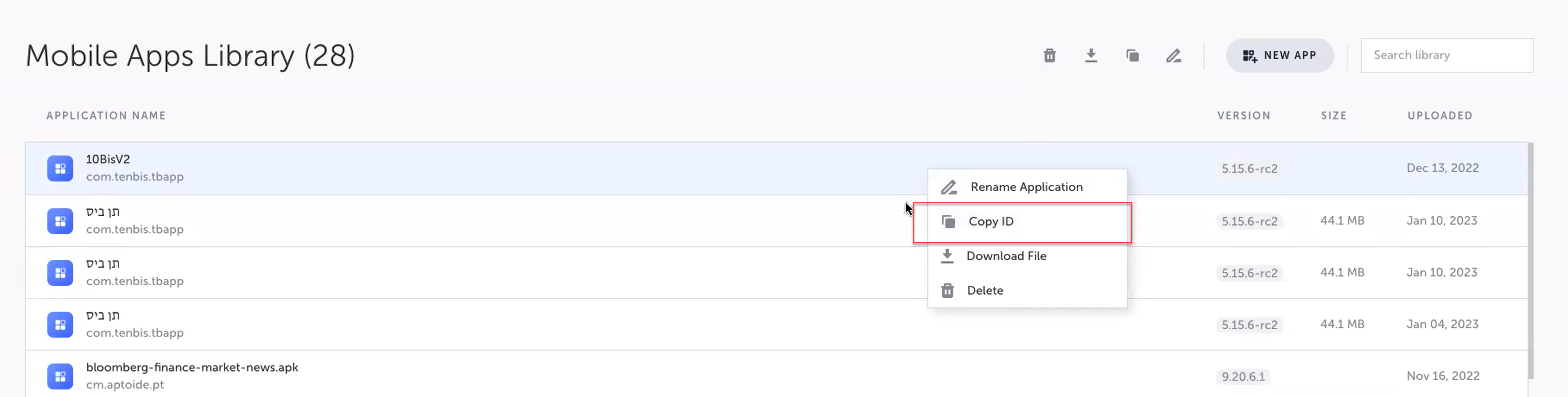
--app-id "appID123"Updated 3 months ago
