Copilot License Management
Company owners can manage the Copilot Licenses. As a Company Owner, you can assign or remove users to license seats.
Viewing current Copilot license allocation
To view the current Copilot license allocation:
-
Click on your user avatar.
-
Under Company, click your company name.
-
Click the Plans tab.
-
Click the Copilot button.
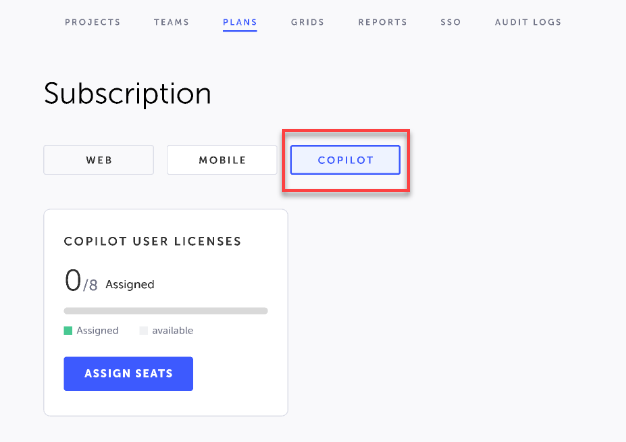
-
The number of licenses that are currently assigned out of the total number of available seats is indicated in the Copilot User Licenses card. The graph indicated the total number of assigned seats (green) out of the total number of available seats (gray).
-
Under the Company Teammates you can find a list of all the users in the company. Users that have been assigned to Copilot are indicated as "Assigned".
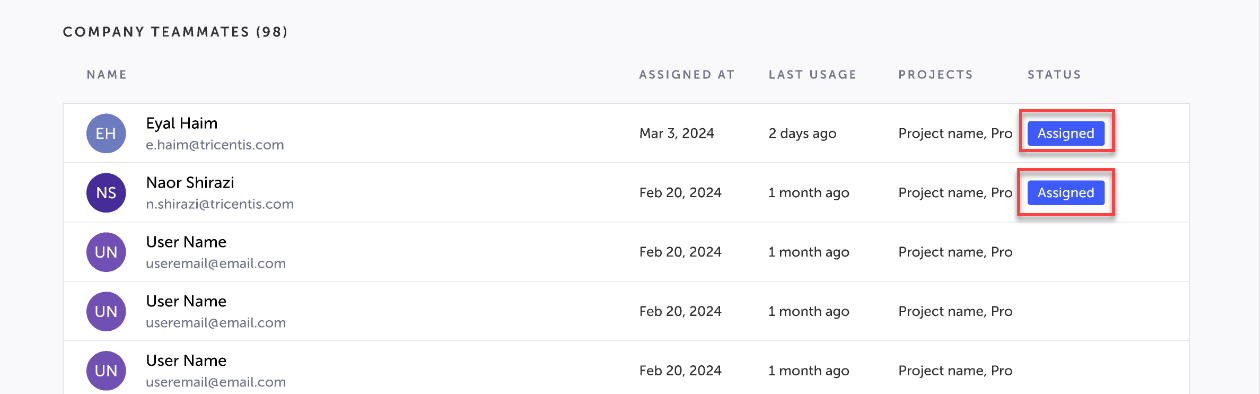
Assigning seats to users
To assign a seat to a user:
-
Under Copilot User Licenses, click Assign Seats.
The Assign Copilot Seats to Teammates is displayed: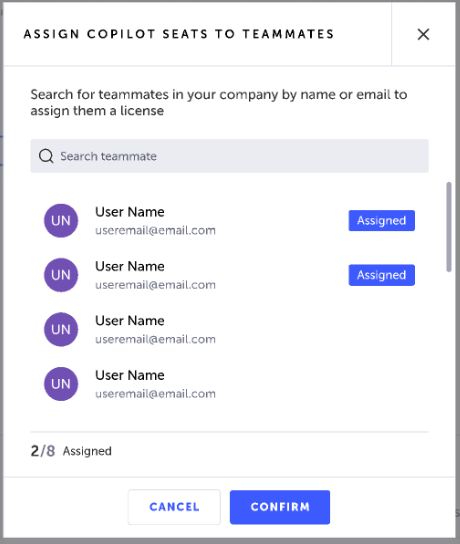
-
Click one of the users that is not currently assigned.
-
Click Confirm.
Removing an assigned user
To remove an assigned user:
-
Under the Company Teammates list, right click on an assigned user.
-
Select Remove.
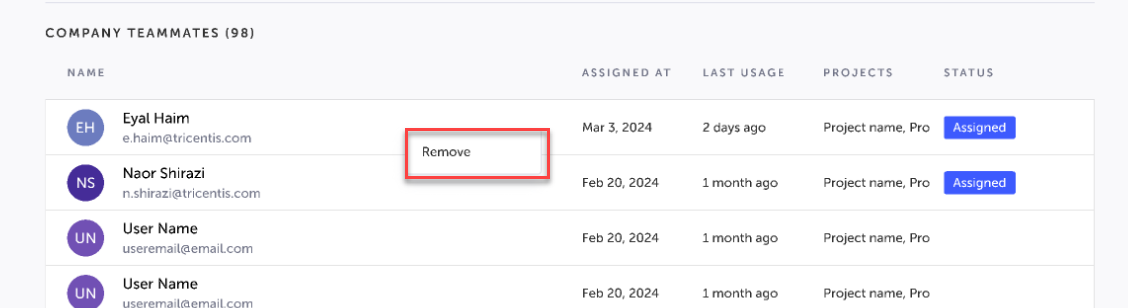
Updated 4 months ago
