CLI settings
On the Settings > CLI tab you can generate the base code you will need to run your tests using the command line interface (CLI). You can run your tests using the CLI in two ways:
- You can integrate your tests with your continuous integration (CI) platform. See CI Integration below.
- You can use your local shell. See Local Shell below.
For more information on using the CLI and the available parameters, see Command line interface (CLI). For more information on integrating with a CI, see CI integrations.
If the CLI command is blocked, your current plan does not support it. Contact us to learn how to enable it.
CI Integration
You can integrate your tests with your CI using Testim’s CLI. Testim supports all the major CIs that can run a simple shell command.
To generate the code for your CI:
- On the Settings > CLI page, click CI.
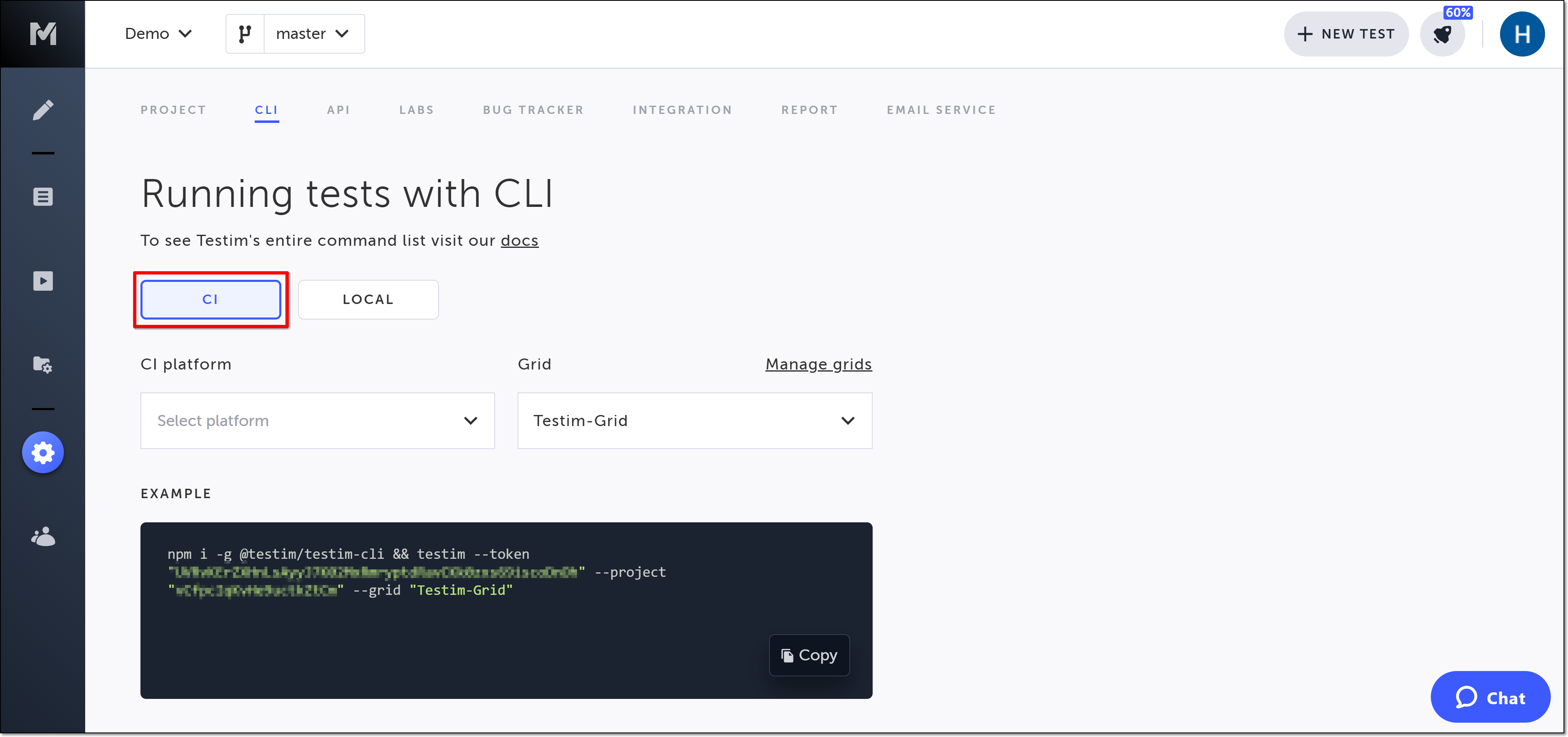
- In the CI platform section, choose your CI’s platform from the dropdown options available.
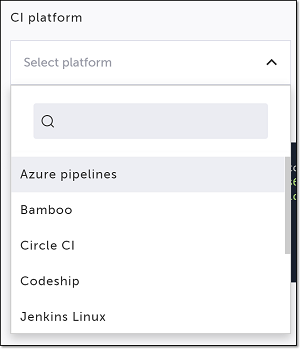
Alternatively, you can use the search box at the top of the menu to search for the platform.
- If you need to edit or add a grid, click Manage grids. For more information on grids, see Grid management.
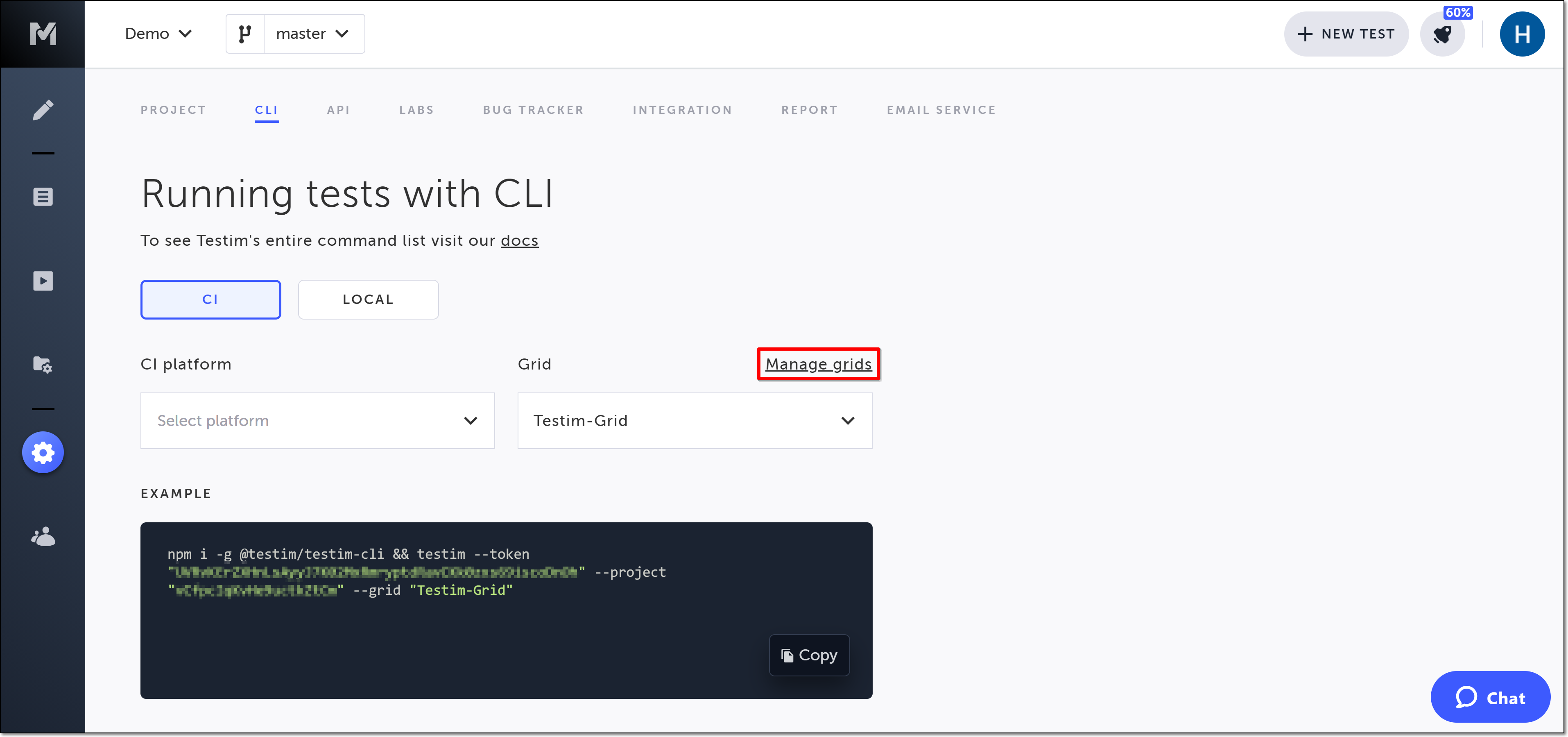
- In the Grid section, choose your grid from the dropdown options available.
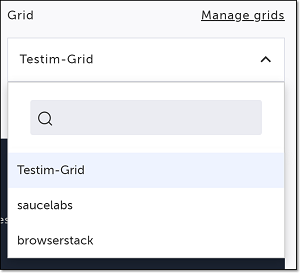
Alternatively, you can use the search box at the top of the menu to search for the grid.
The base code for your CI (containing your token and project id) and a link to CI-specific instructions are generated based on your preferences above.
5. Click Copy to copy the code to your clipboard for use with your CI.
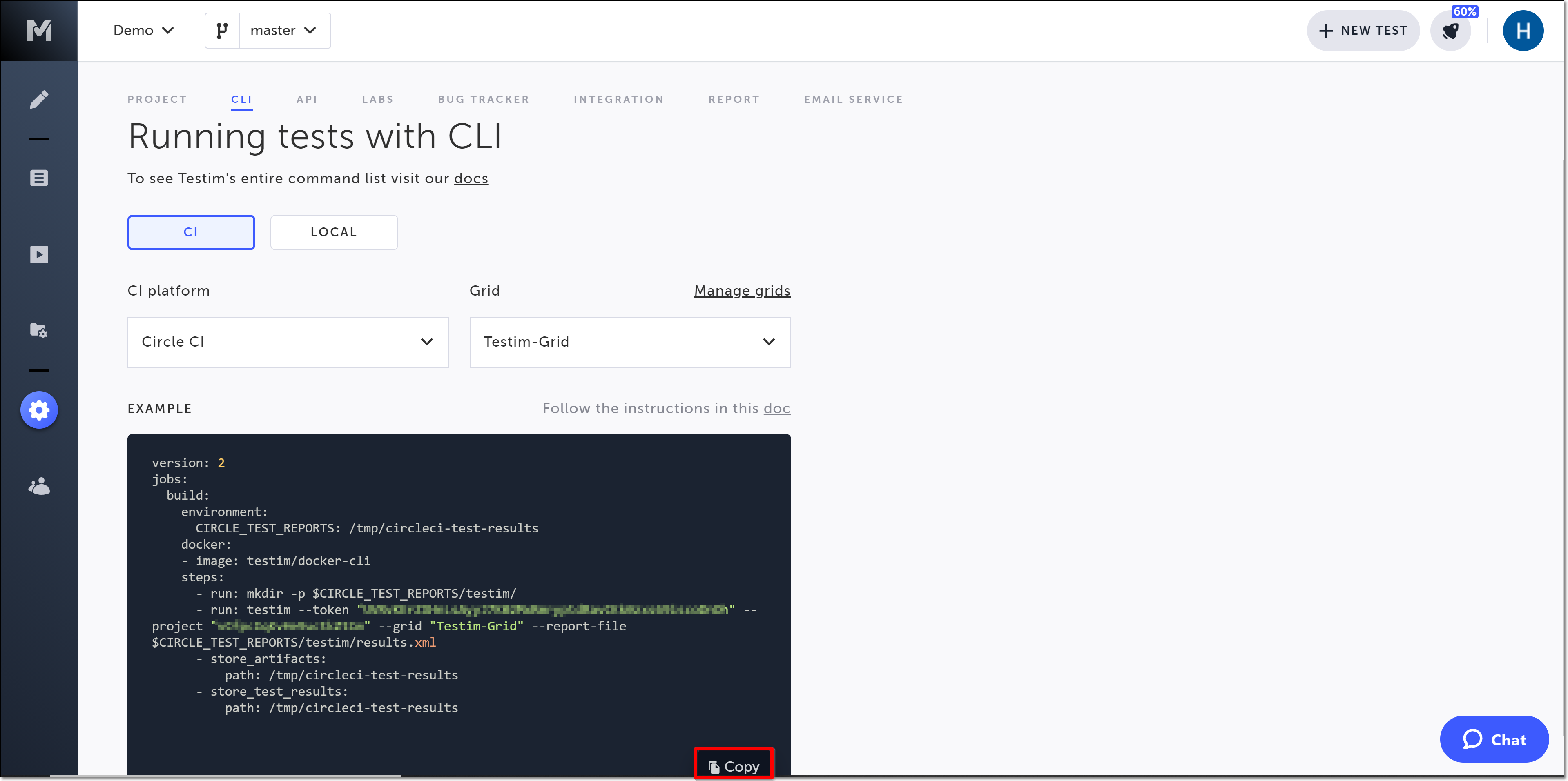
- Click the doc link to open a new tab with integration instructions for your chosen CI.
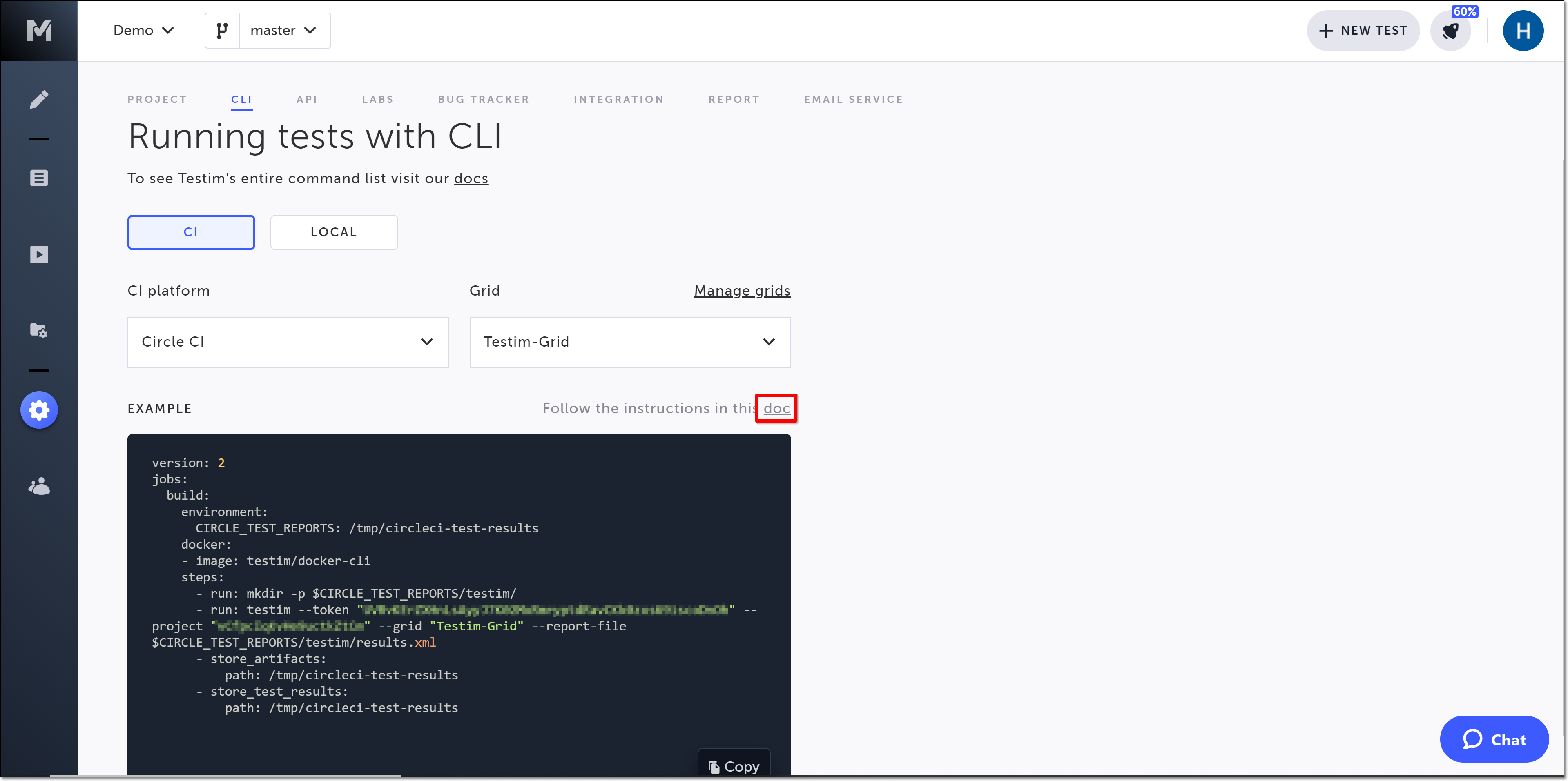
Local Shell
You can use your local shell to run your tests using the CLI. For more information about running the CLI and the available parameters, see Command line interface (CLI).
To generate the code to use in your shell:
- On the Settings > CLI page, click Local.
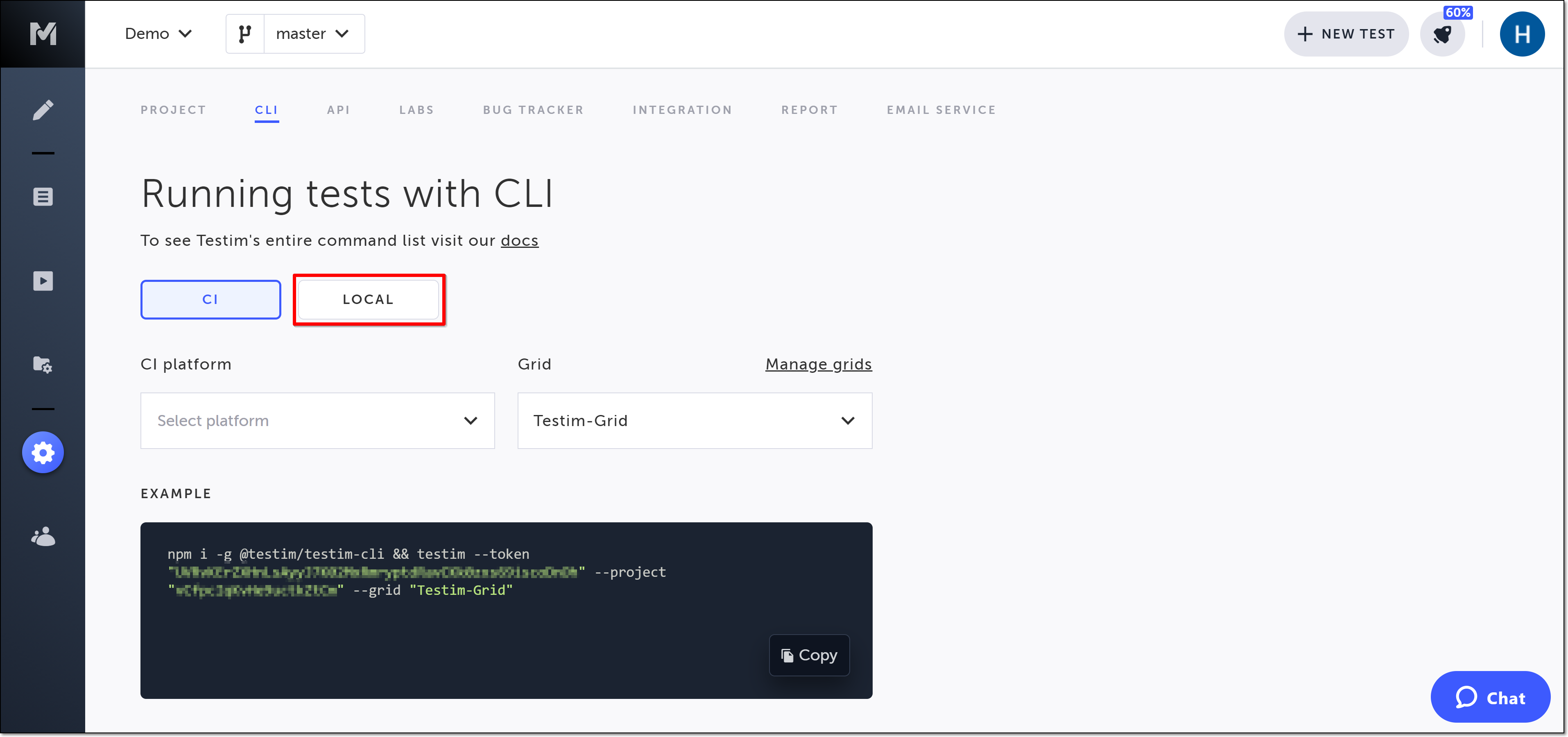
The base code containing your token and project id is generated.
2. Click Copy to copy the code to your clipboard for use in your shell.
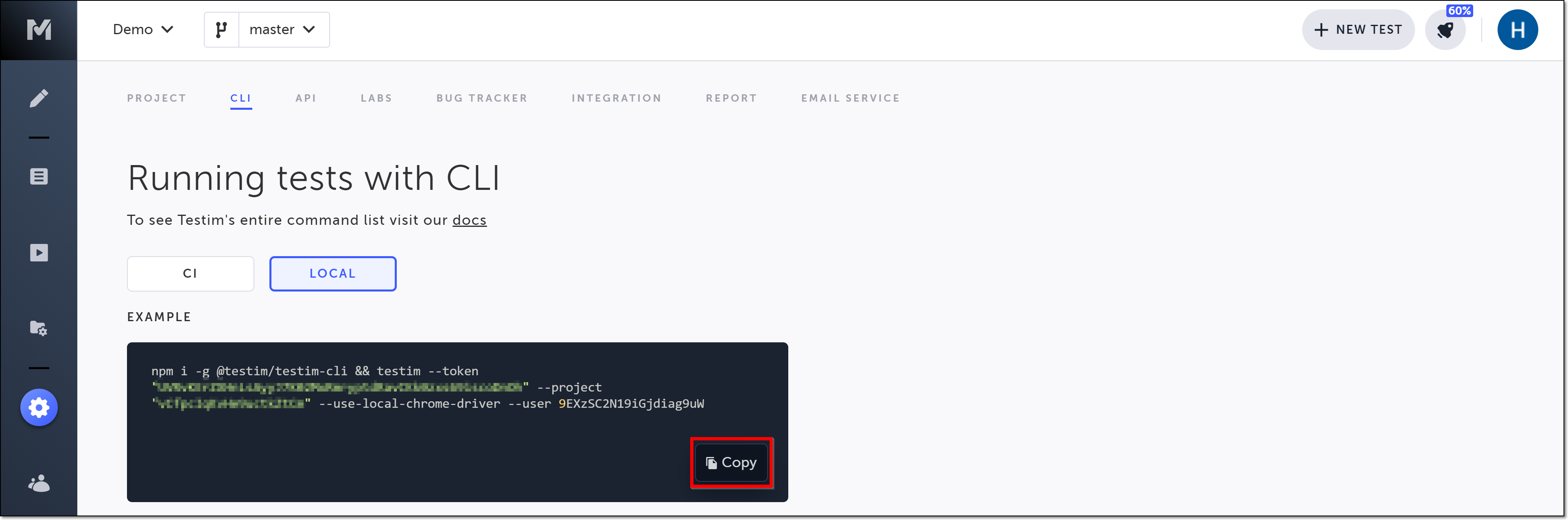
Updated 3 months ago
