Test Owner
Assign owners to tests to minimize redundancies while scaling the workload
The Test Owner feature enables you to designate the “owner” for each test. This is helpful for identifying the person responsible for the test, as well as for filtering the test library and suite run results by test owner(s). By default, the initial test owner is the author of the test. You can reassign the test to a new owner.
This is a PRO featureThis feature is only open to projects on our professional plan. To learn more about our professional plan, click here.
When you reassign the test owner a test revision is automatically created. For more information, see Revisions.
Tests can have different owners in different branches. For example: Sample_Test can have Owner A in the master branch, and Owner B in a different branch. If you merge the branches, you will need to decide which owner to assign to the newly merged test. For more information, see Version control (branches).
Changing the Test Owner
You can reassign a test that is open in the Editor to a new test owner, and in the Test Library you can reassign an individual test or multiple tests to a new owner.
Changing the Test Owner in the Editor
To reassign a test owner in the Editor:
- Open a test in the Editor. For more information see Opening a test.
- Click the Show step properties icon to open the Test Configuration Properties panel.
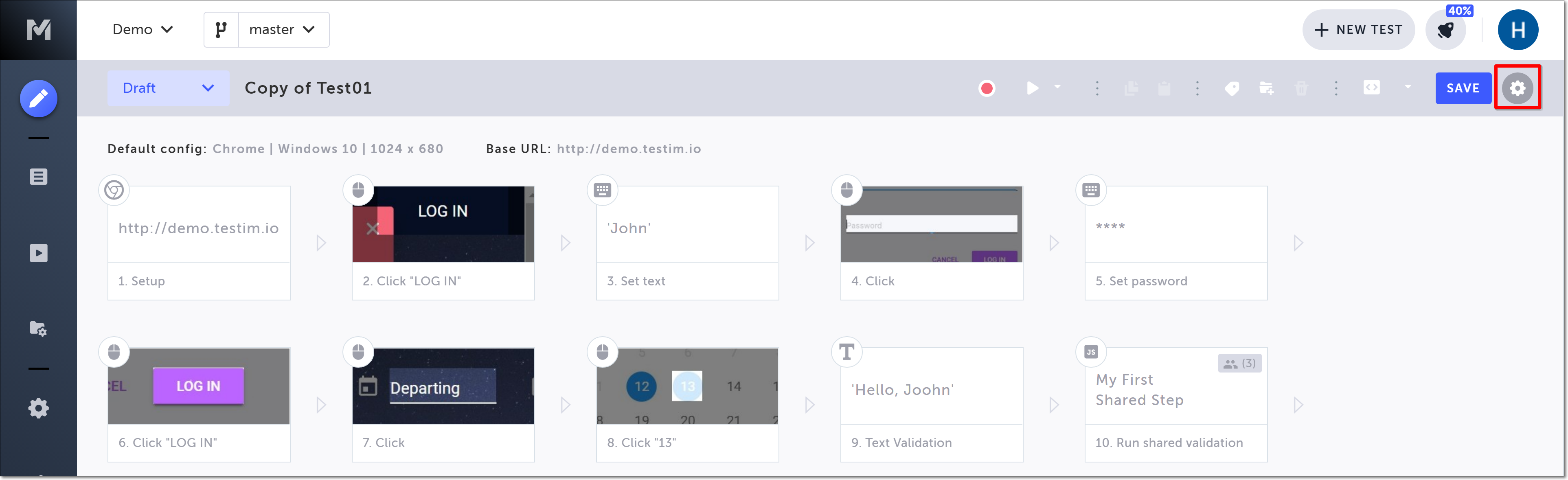
Alternatively, hover over the initial step of the test, and click on the Show properties (:fa-cog:) icon.
- Click in the Test owner field.
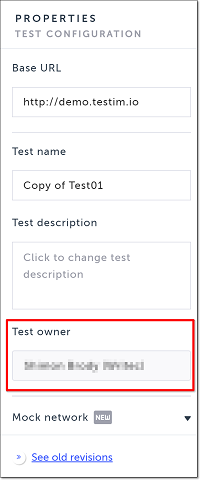
The Replace Test Owner window is shown.
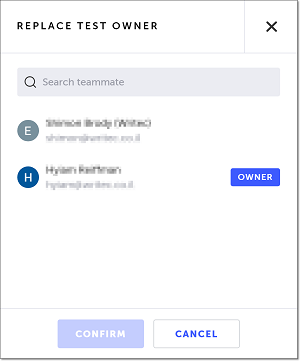
- Select the new owner and click Confirm.
The window is closed and the new owner is listed. - Click the Show step properties icon to close the Test Configuration Properties panel.
Changing the Test Owner in the Test Library
To reassign a test owner in the Test Library:
- Go to the Test Library (Test List > Tests).
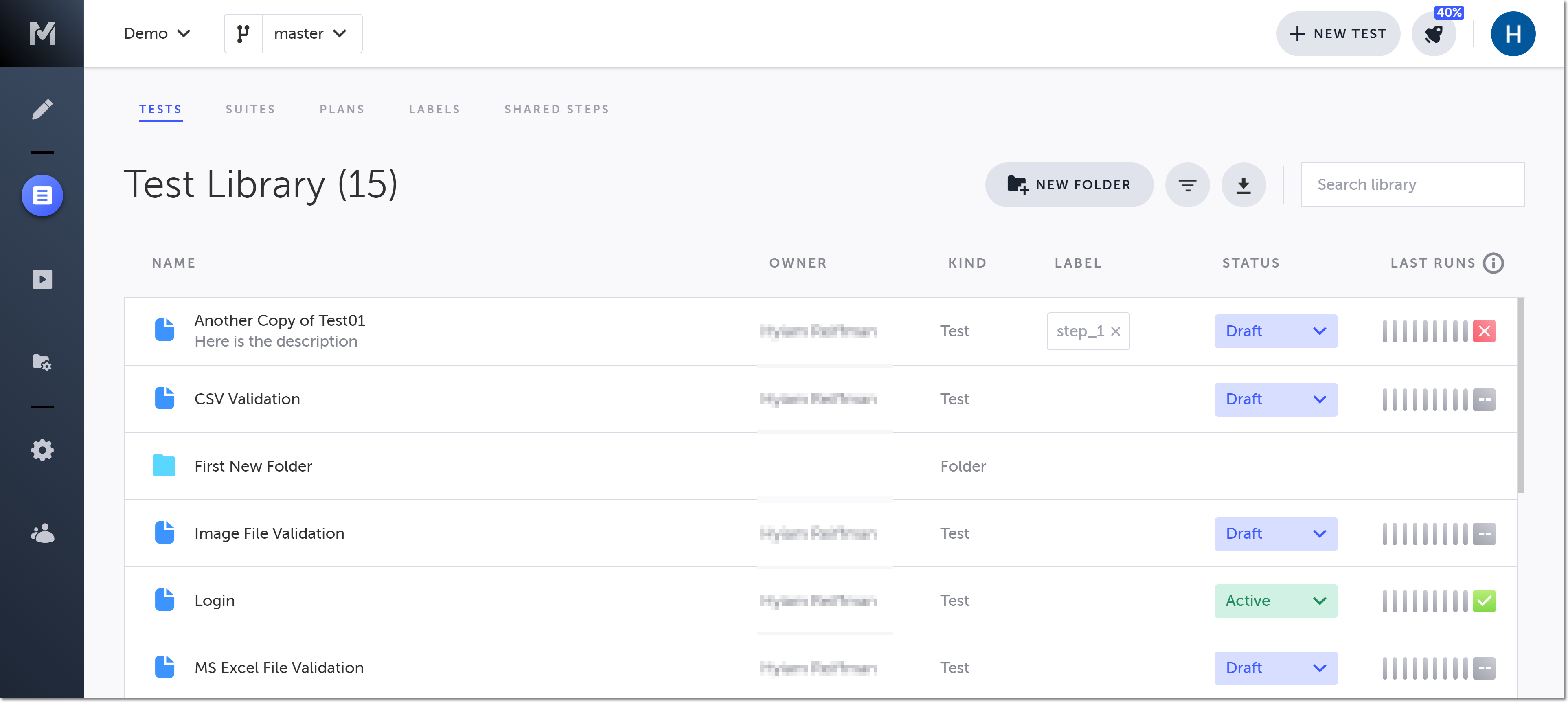
- Select the test (or multiple tests) for which you wish to change the owner.
Additional options are shown in the Top Menu.
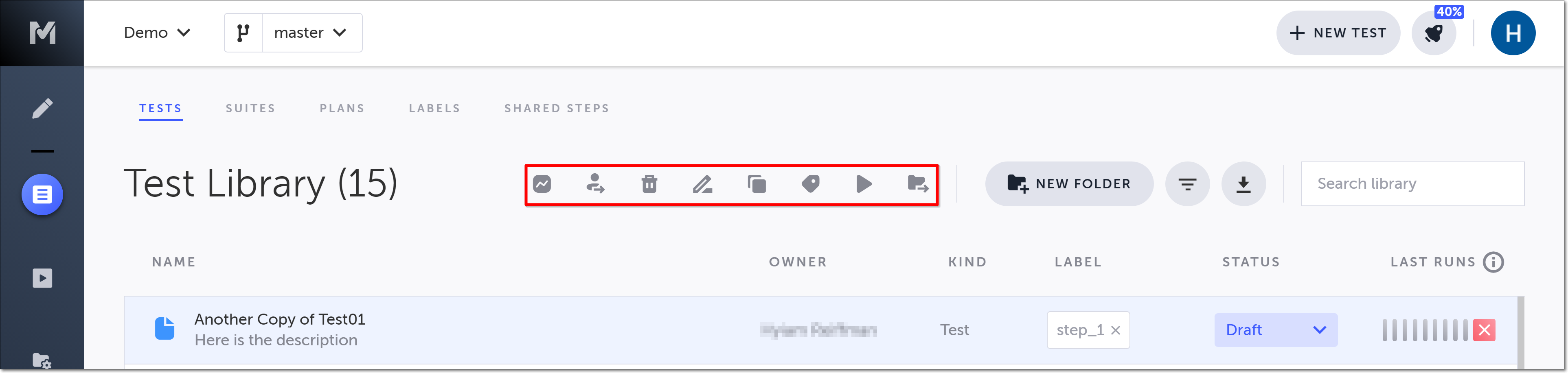
- Click the Replace owner icon (or right-click on a test and from the list that is shown choose Replace owner).
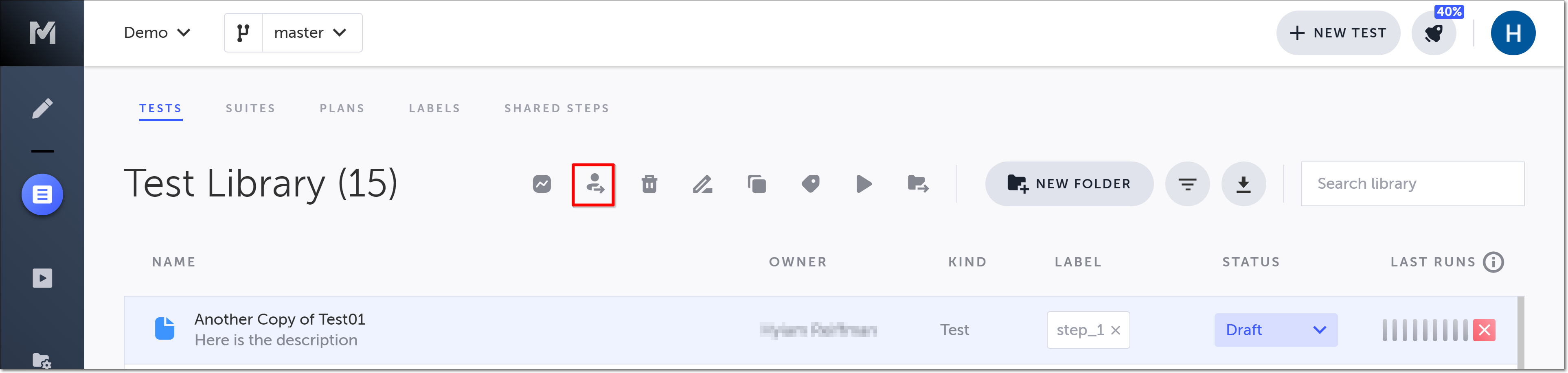
The Replace Test Owner window is shown.
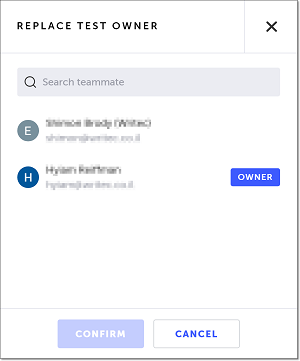
- Select the new owner and click Confirm.
The window is closed and the new owner is listed.
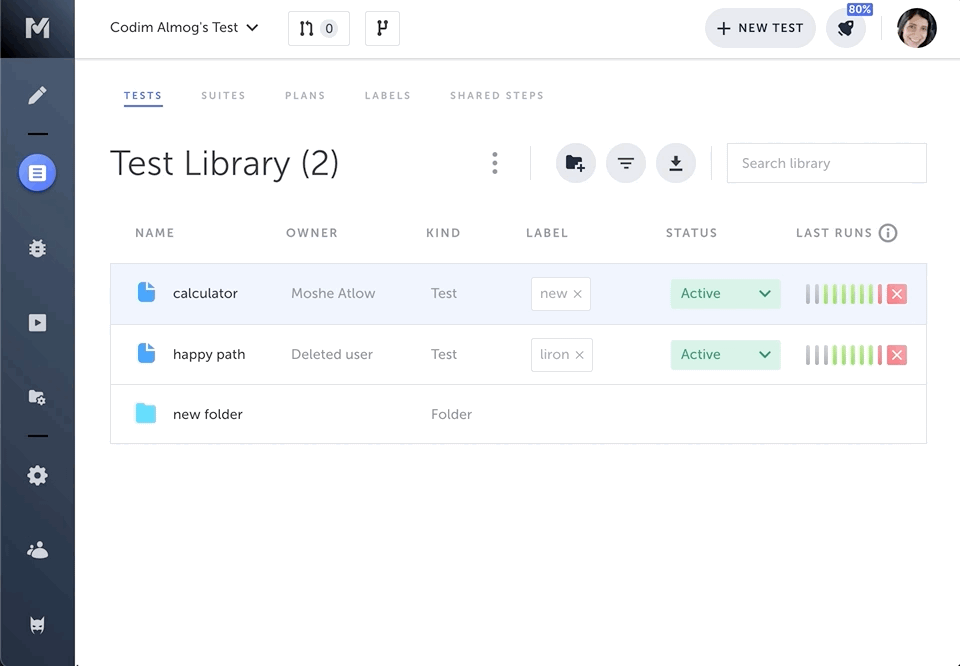
Filtering Test Library and Suite Runs by Test Owner
You can filter your list of tests in the Test Library by one or more test owner(s), and your list of tests in a Suite Run by a single test owner.
Filtering Test Library
To filter the Test Library by test owner(s):
- Go to the Test Library (Test List > Tests).
- Click the Advanced filters icon.
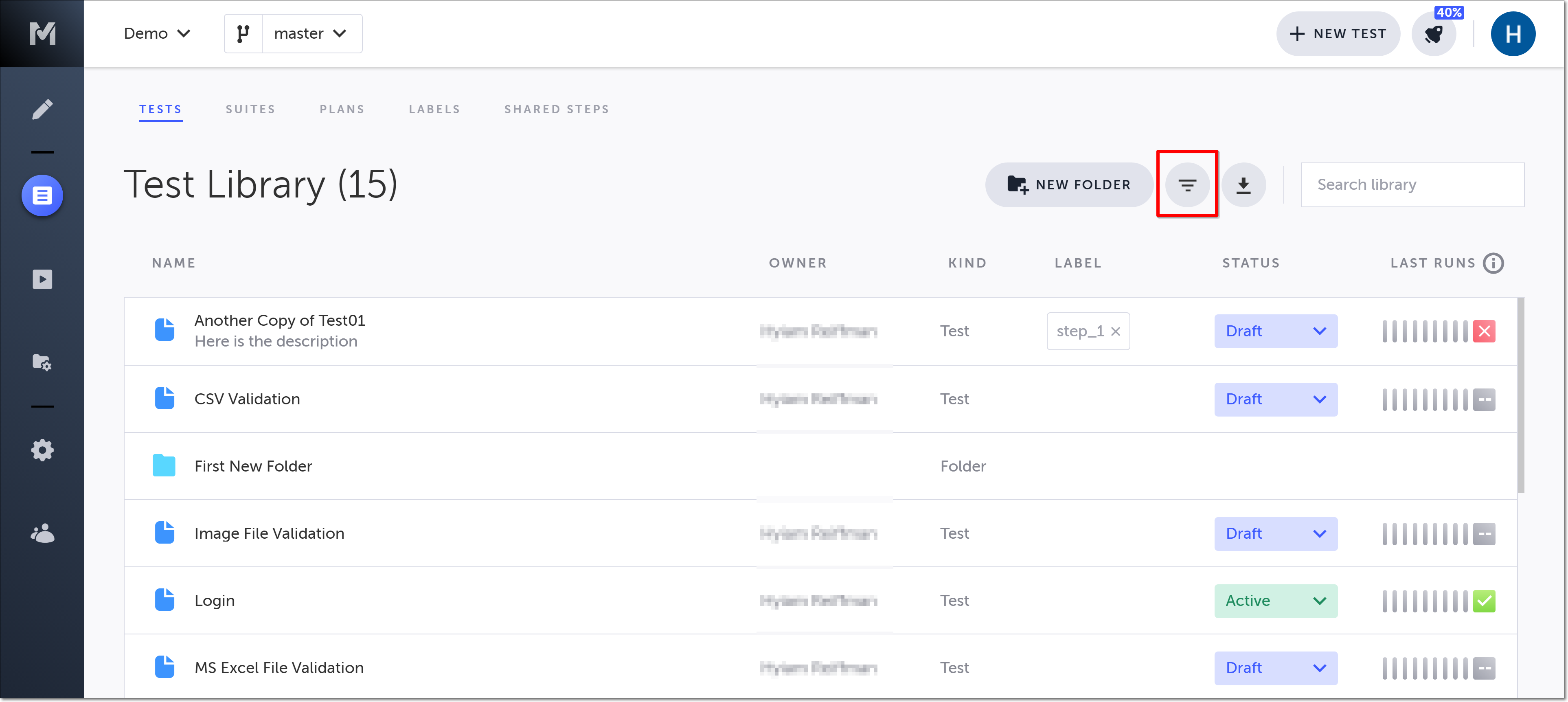
The Filter Test pane opens on the right-hand side.
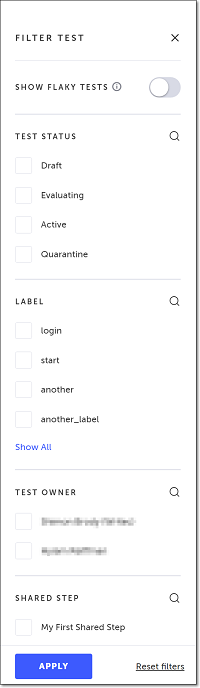
- In the Test Owner section of the Filter Test pane, select the owner (or owners) you want to filter by.
You can also search for an owner within the Test Owner section of the Filter Test pane by clicking on the Search (magnifying glass) icon and entering your search criteria in the search box that opens.
- Click Apply.
The filter is applied, and only those tests that meet your owner criteria are shown.
You can remove the filters by clicking on Reset filters and then Apply in the bottom of the Filter Test pane.
- Click the “X” in the upper right of the Filter Test pane to close it.
Closing the Filter Test pane without resetting the filters will not reset them, and only the tests that meet the filter criteria will be shown. To view all of your tests and folders again, you will need to reopen the Filter Test pane and click Reset filters and then Apply.
Filtering Suite Runs
To filter a list of tests in a Suite Run by test owner:
- Go to the Suite Runs list (Runs > Suite Runs).
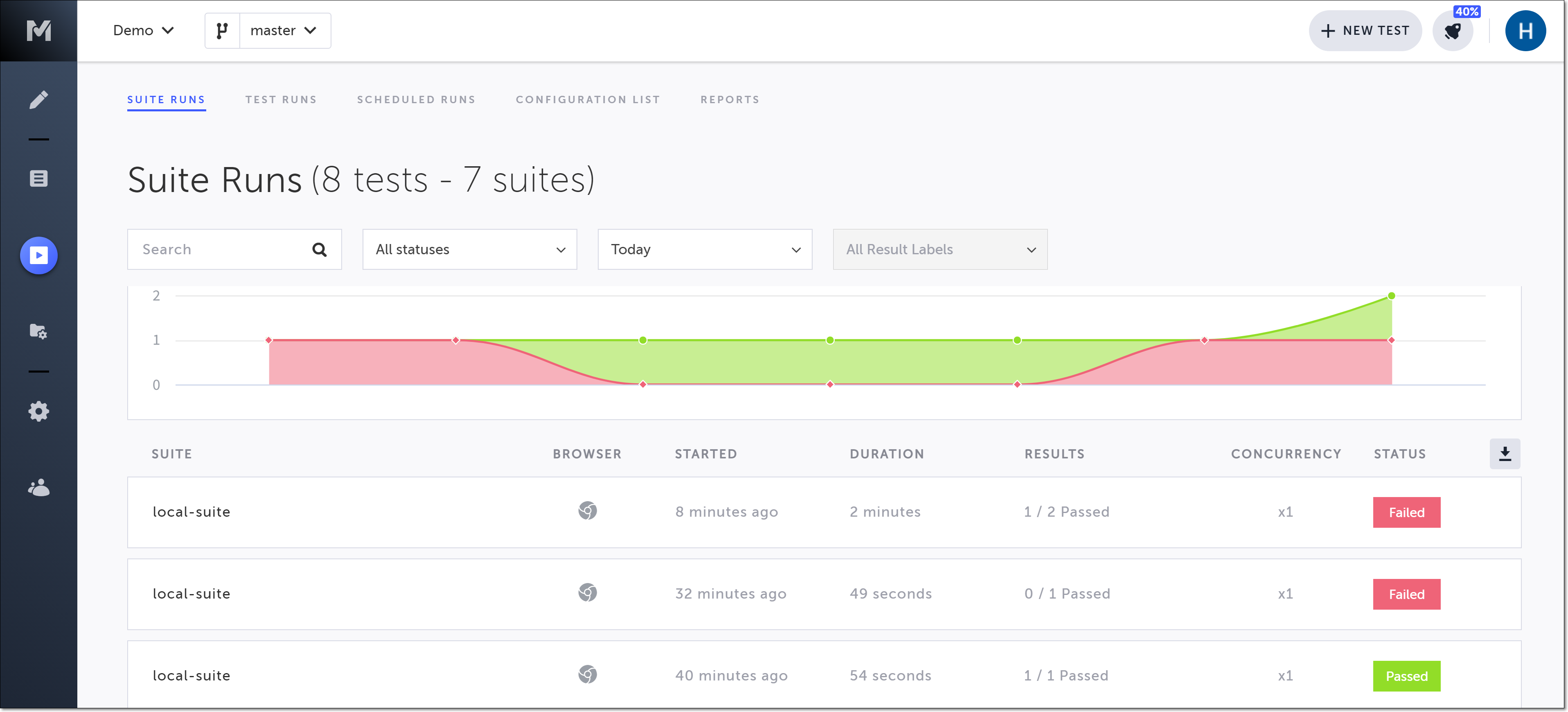
- Click on the Test Suite which you wish to filter.
A new screen is shown with the list of tests from that suite. - Click the Advanced filters icon.
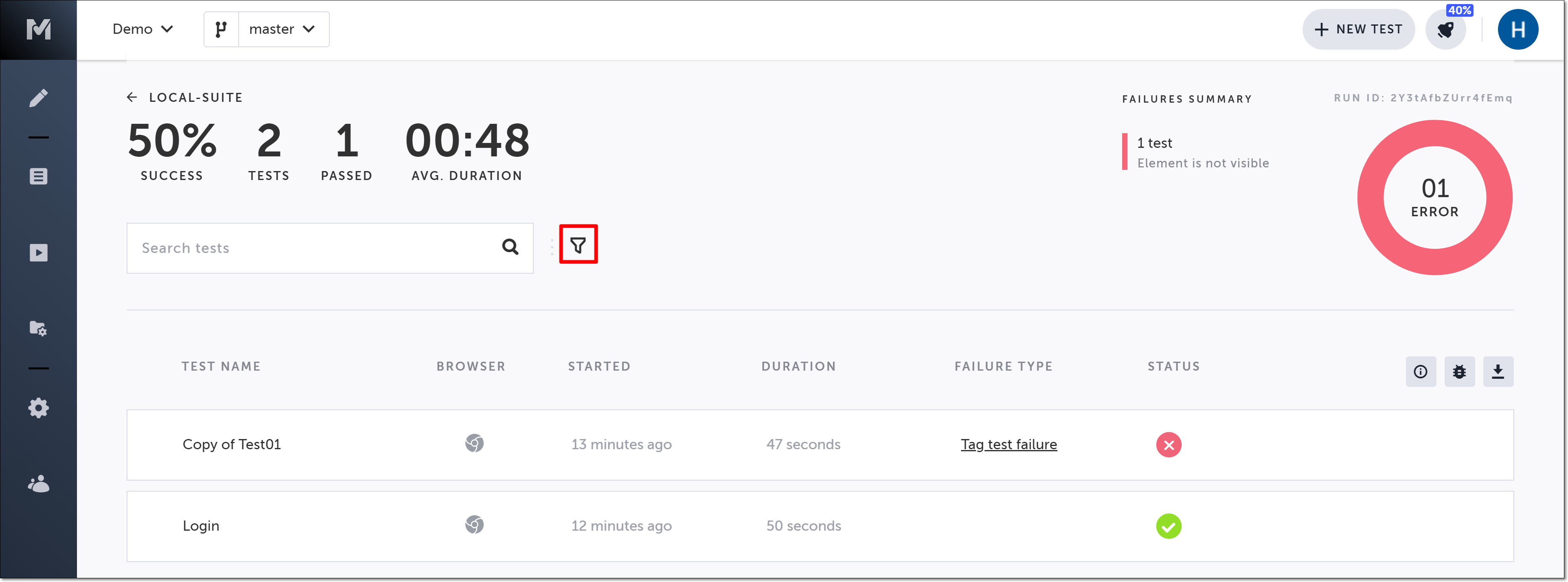
The advanced filter options are shown.
Click the dropdown arrow next to All owners, and select the test owner you want to filter by.
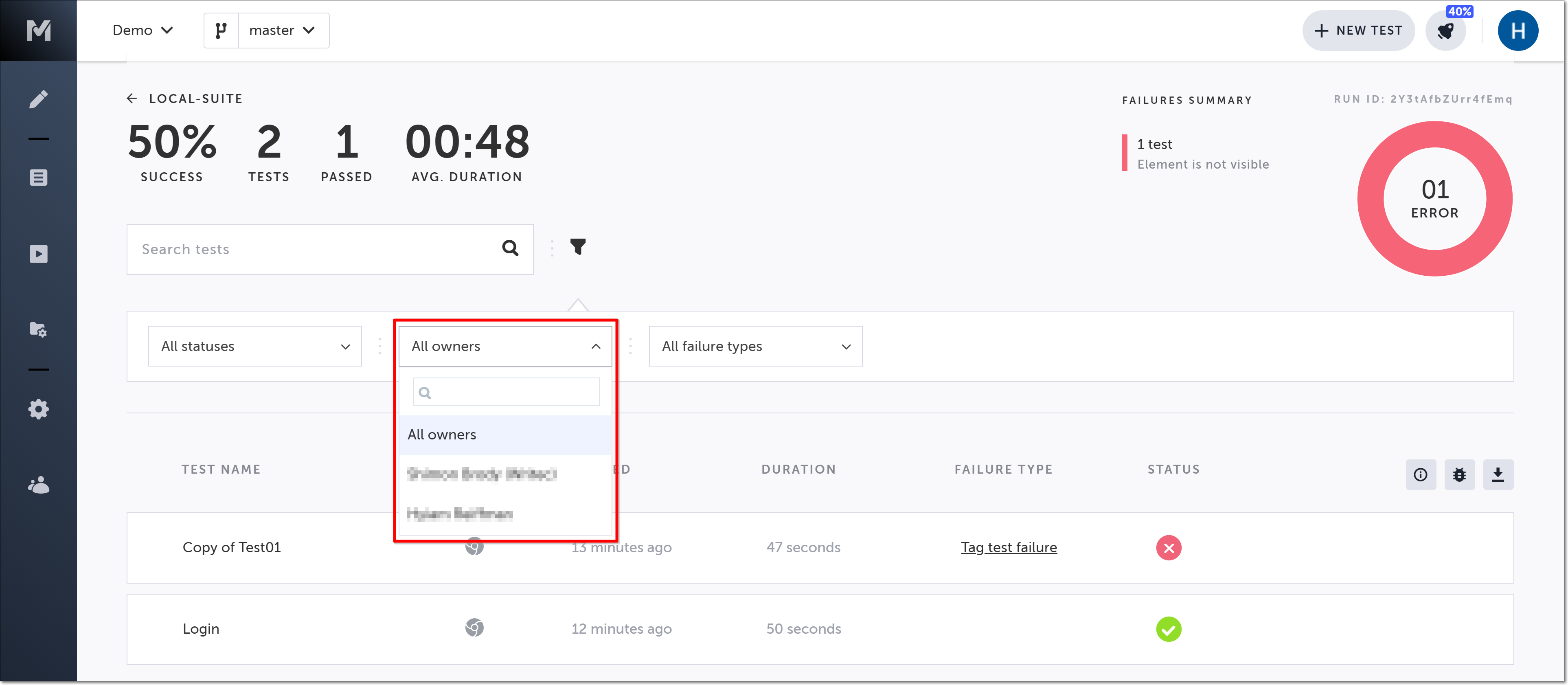
The filtered list is shown.
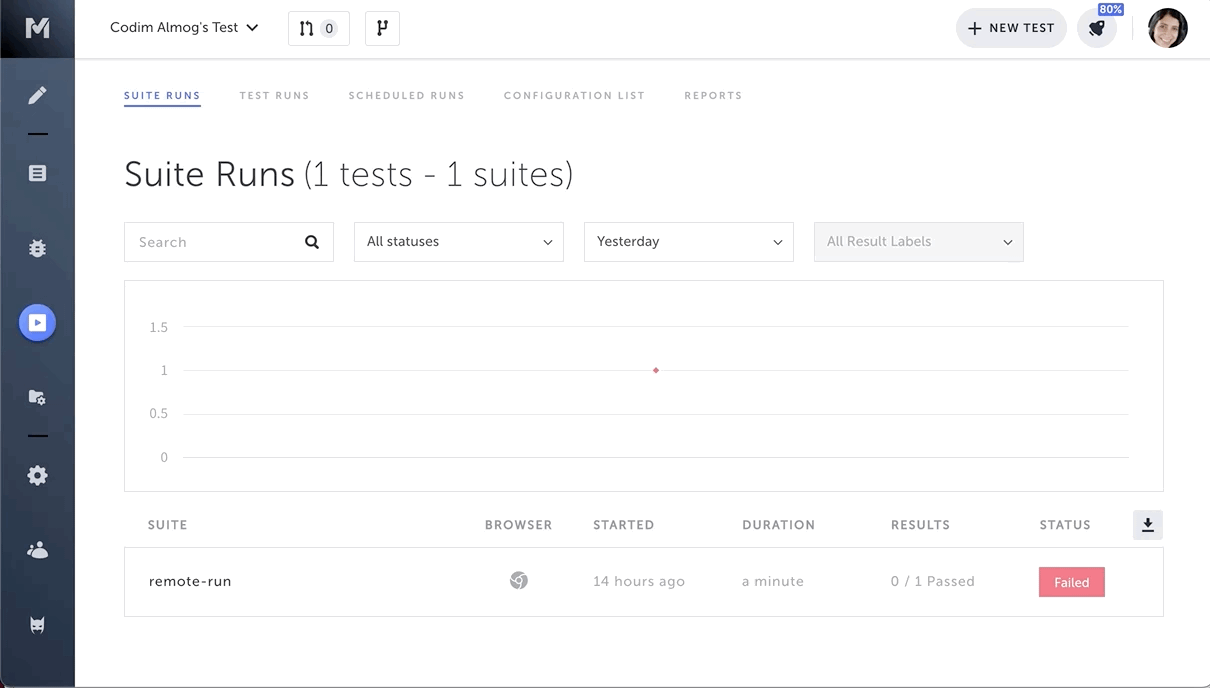
Updated 4 months ago
