Setting up Your Account
This article shows you how to install the Testim extension and sign up for a Testim account (free trial). Once you have that in place, you’ll be ready to start creating tests.
Installing the Testim Extension
To Install the Testim Extension:
- Go to the Chrome Web Store to download the extension here.
- Click Add to Chrome, then in the confirmation window click Add Extension.
Once the installation is completed, the Testim icon appears in your Chrome toolbar. - Click on the icon and then click on Login to start.
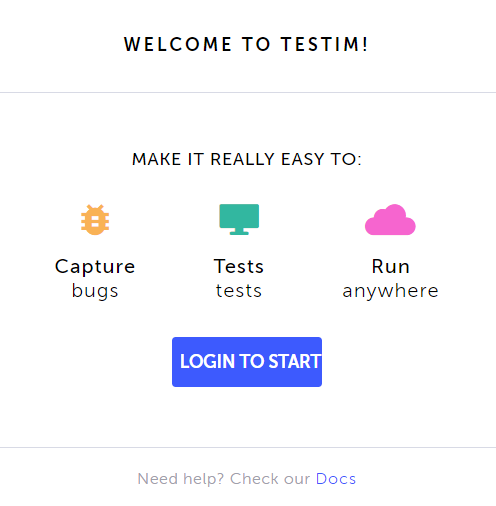
Signing Up
If you haven’t set up an account yet, you will need to do so now.
It’s free up to 1000 runs a month! You are eligible for a 7-day free trial, contact us and we will enable that for you.
If you already have an account, just sign in and you can start running tests.
To sign up for an account:
- At the bottom of the Sign in window, click Sign up.
The Sign up screen is displayed.
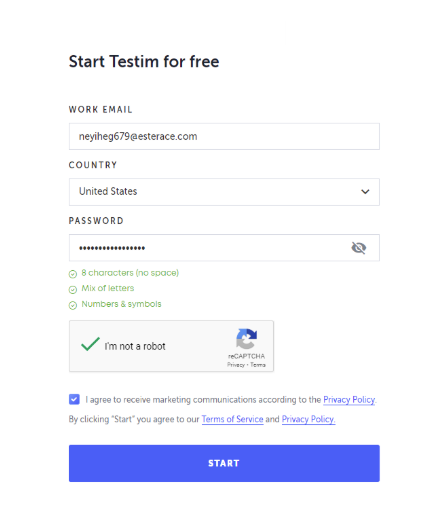
- Enter your Work Email, Country and Password in the appropriate fields.
Password must be 8 characters long and contain at least one digit, one symbol and no spaces.
-
Select the I'm not a robot challenge.
-
Click Start.
-
Choose your role to help up customize your experience.
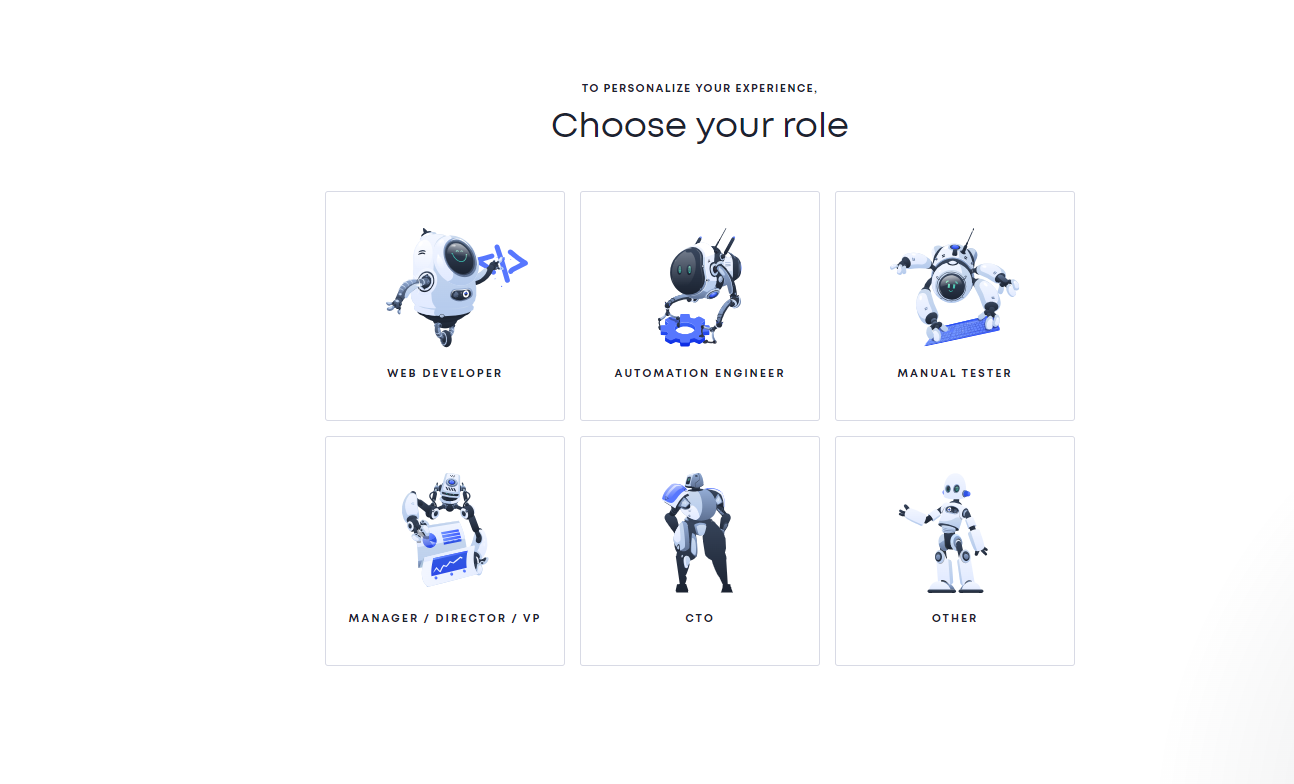
-
Select one or more ways that you would like to use Testim and click Continue.
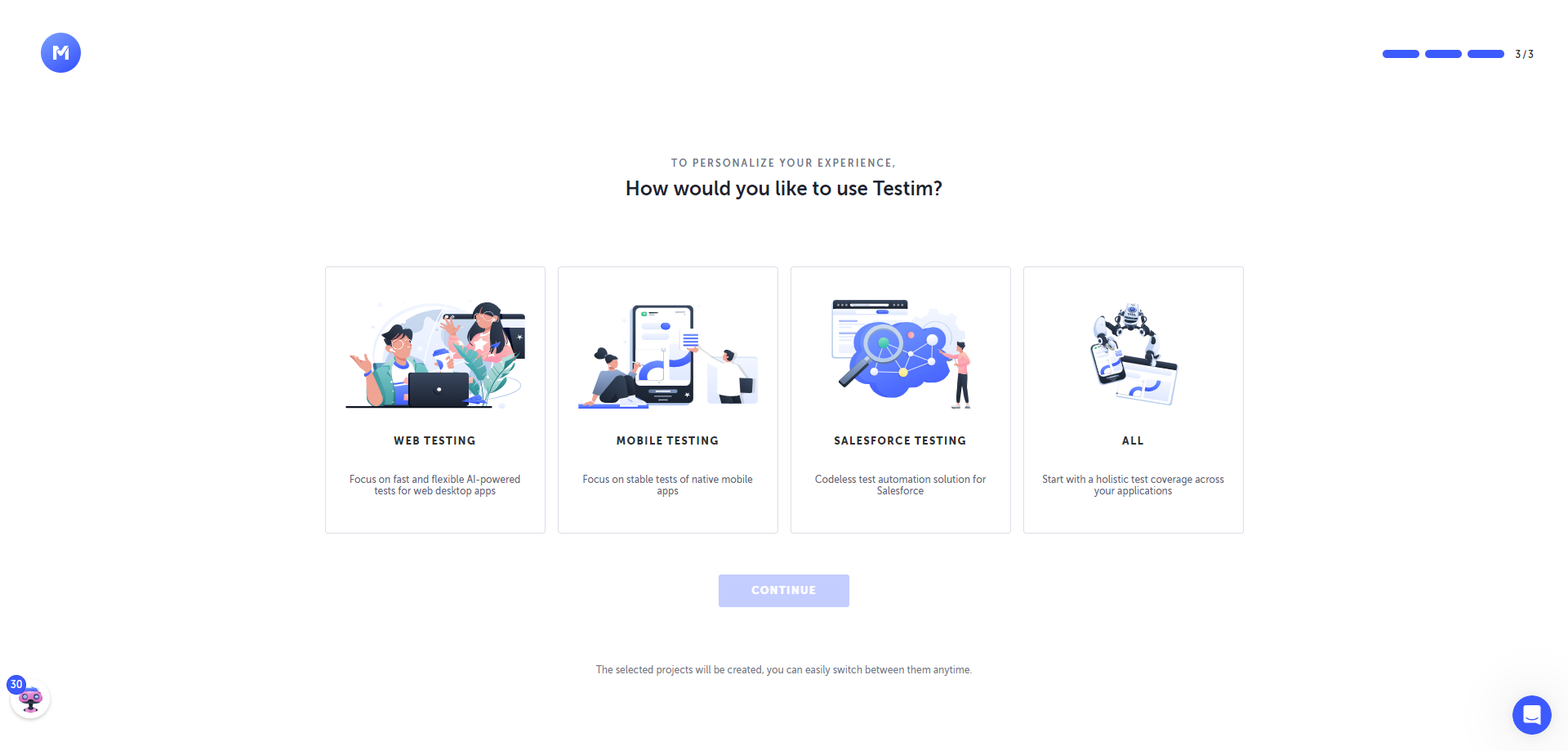
Your free trial account is activated and you are directed to install the Testim Extension.
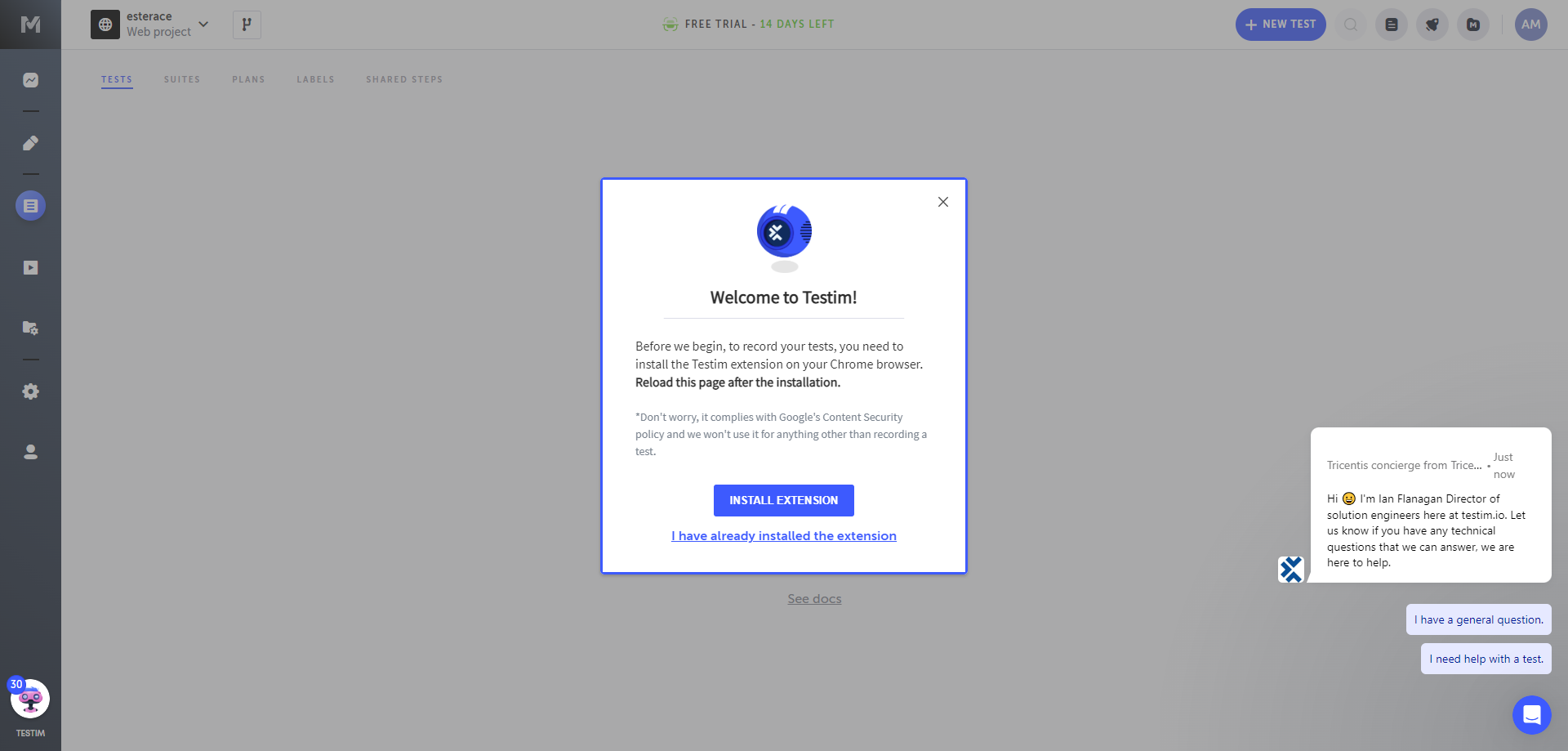
Updated 4 months ago
