Compare Side-by-Side Screenshots
The Screenshot screen lets you compare the original baseline screenshot taken when the step was created with the screenshot from the recent test run. The screenshots can be viewed at the step level only.
To view the screenshots side by side comparison of a step:
- Run the test.
- On the main menu, click Runs.
- Click the relevant execution.
- On the Execution screen, click the relevant test.
The test is displayed with the executed steps marked as passed or failed. - Click the View Screenshot button on the relevant step.
The Screenshot screen is displayed showing a side-by-side comparison of the baseline and test results screenshot. Review the Baseline screenshot, which was taken when the test was last recorded, and compare it with the Result screenshot, which was taken when the test was last ran and failed. Testim highlights the target element that caused the error. - If you want the result screenshot to become the baseline screenshot, click Set as baseline image.
- Click Baseline to view the baseline screenshot only. Click the Last successful run tab to view the screenshot of the last time that the step has passed.
- Click Result to view the Result screenshot, which was taken when the test was last ran and failed.
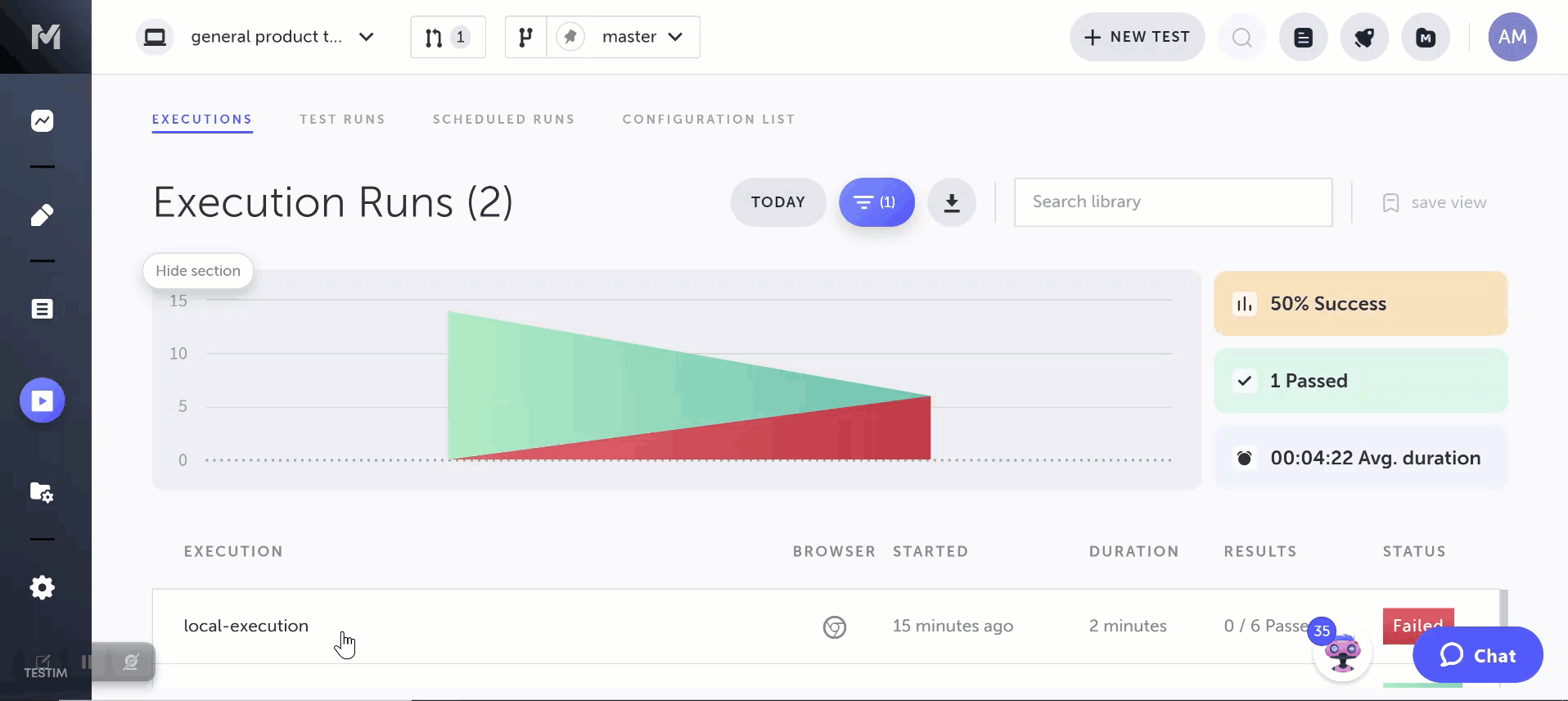
Updated 4 months ago
