Scheduler’s notification via webhook
Allow getting the scheduler’s results via webhook
The Scheduler’s notification via webhook feature provides users the ability to add a URL as a webhook in the preference option for their scheduled runs notifications. Under the Notification section, there is a setting for when to trigger a notification (e.g., "On every failure") and the method by which the notification will be sent. One of these methods is a webhook. Outside Testim, the webhook maybe used to trigger a process, such as some form of reporting, etc.
Webhook format
The webhook sends a JSON payload containing the following information:
• status (failure | success) – refers to the overall scheduled run status, not individual test results.
• projectId
• executionId
• schedulerName
• executionUrl
The information included in the webhook cannot be modified.
The following is an example of a webhook JSON payload:
{
"status": "failure",
"projectId": "AMaVXxXxXxXxrVrBrnSD",
"executionId": "Tv9O8XxXxUOfkoqT",
"schedulerName": "Webhook",
"executionUrl": "https://app.testim.io/#/project/AMaVXxXxXxrVrBrnSD/runs/suites/Tv9O8kPLGUOfkoqT",
"results": {
"passed": [],
"failed": [
{
"_id": "Bo6tVDoxhrntvlY9",
"testId": "vwE96nZBQK4L2w2X",
"name": "TestName",
"reason": "Assertion failed",
"link": "https://app.testim.io/#/project/AMXxXxXxCgrVrBrnSD/branch/master/test/vwE96nZBQK4L2w2X?result-id=Bo6tVDoxhrntvlY9"
}
],
"failed evaluating": [],
"evaluating": [],
"skipped": []
}
}For more information about scheduled runs, see Scheduler.
Configuring the Scheduler Webhook Settings
To configure the scheduler webhook settings:
- In the main navigation, click the Runs icon.
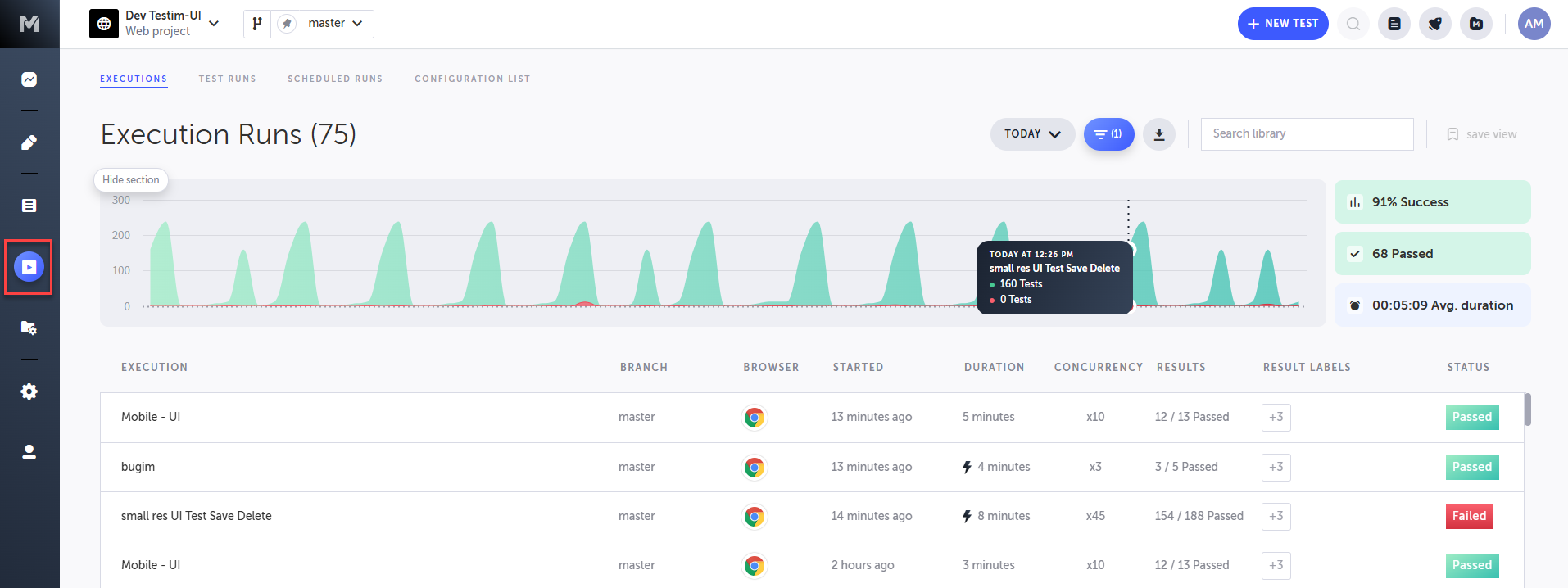
- Click Scheduled Runs to open the Scheduled Runs tab.
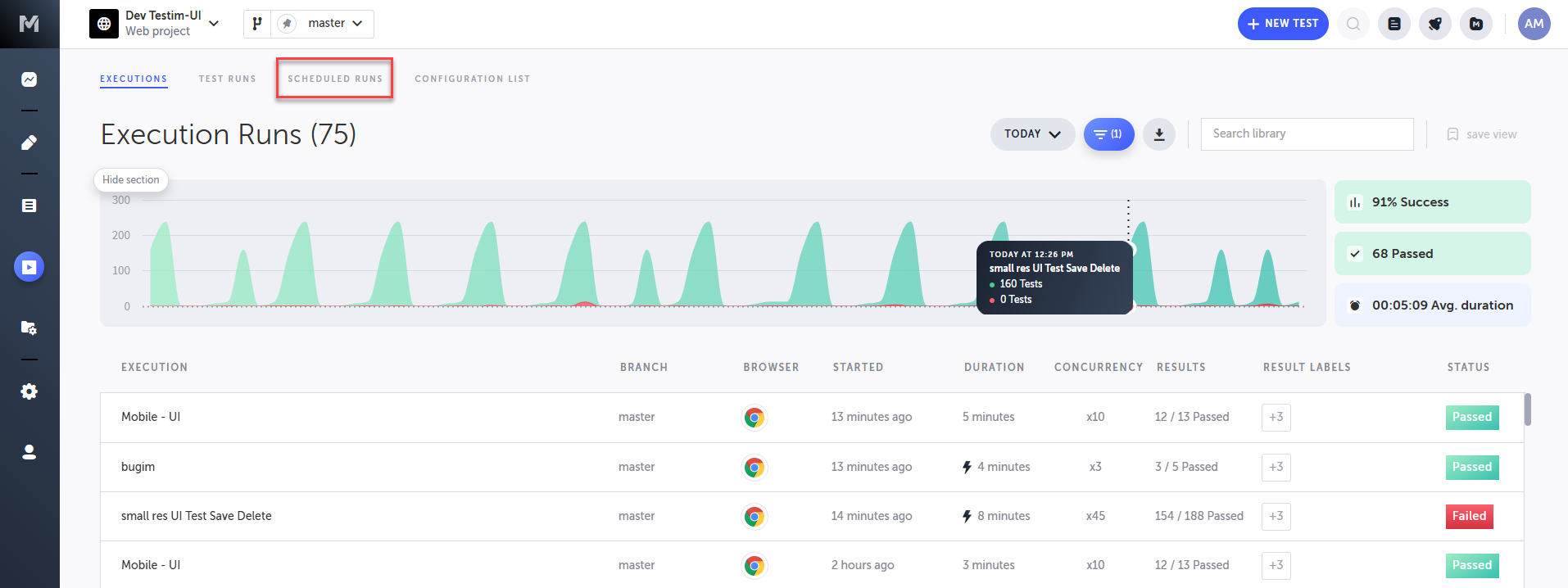
The Scheduler List page is shown.
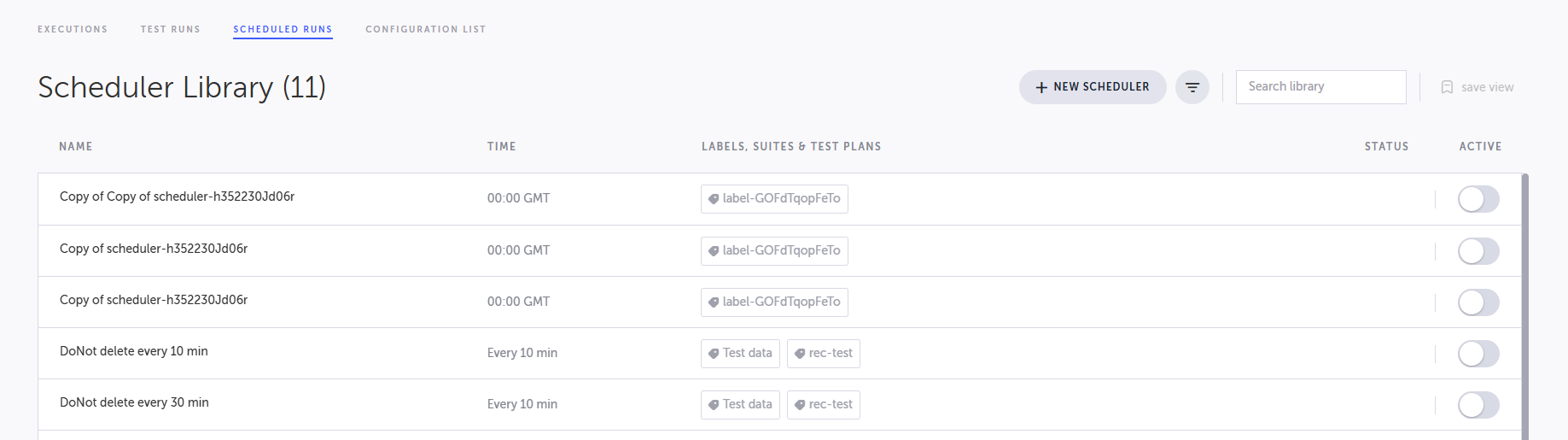
- Click on the scheduler for which you would like to set a webhook.
The Edit Schedule Runs window opens.
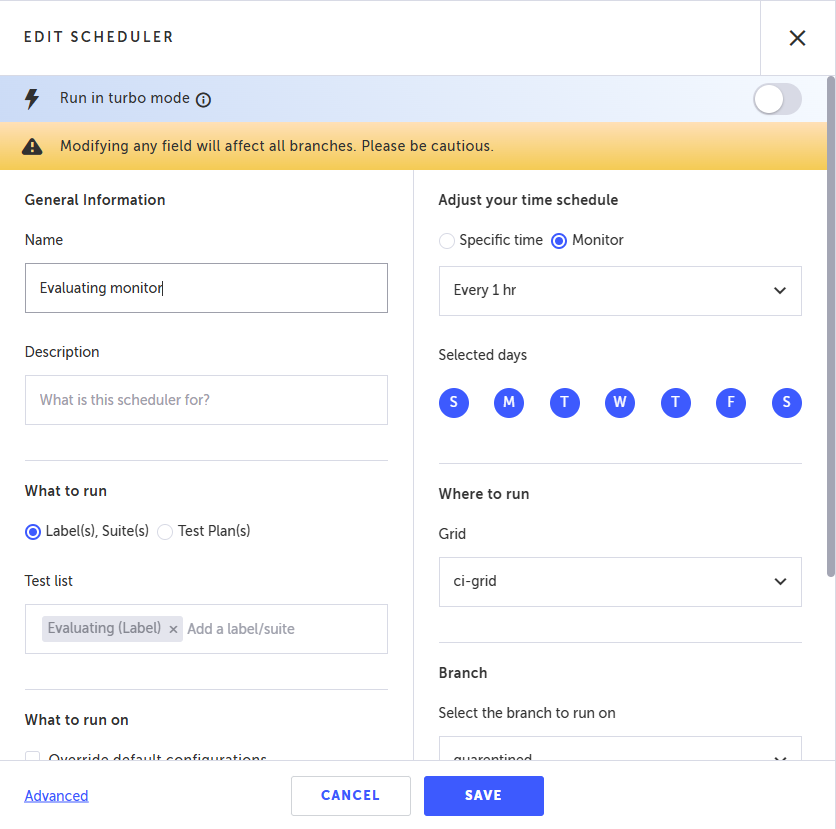
- In the Notify on field, select one of the following options:
- On every failure
- On the first failure
- On every run
- Under Preference select Webhook.
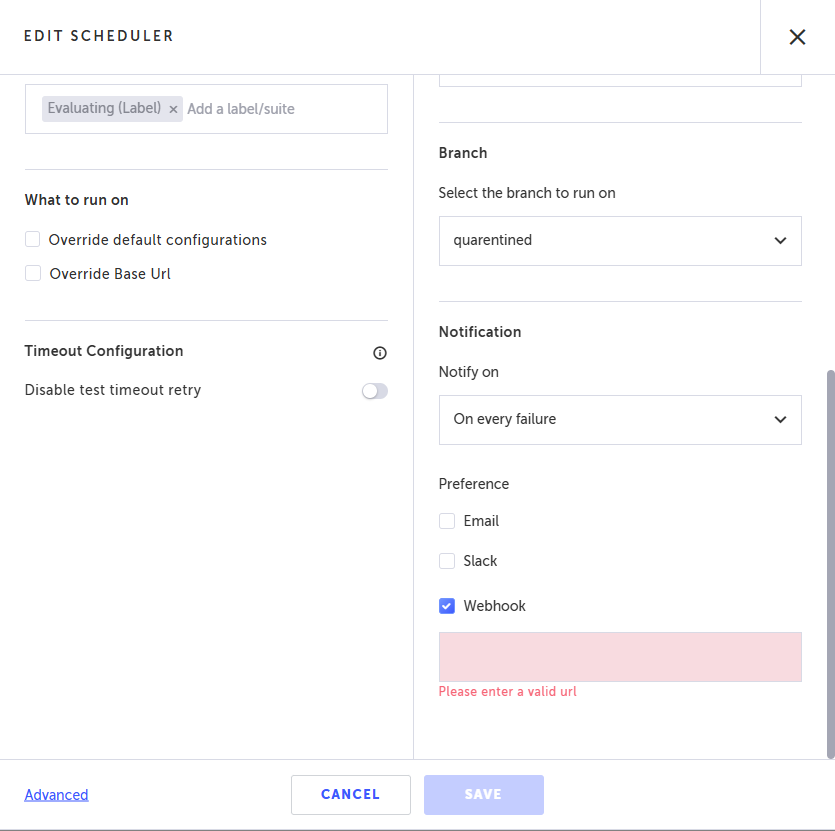
- Enter a valid URL in the Webhook field that is shown. This is the URL where Testim will POST the run result.
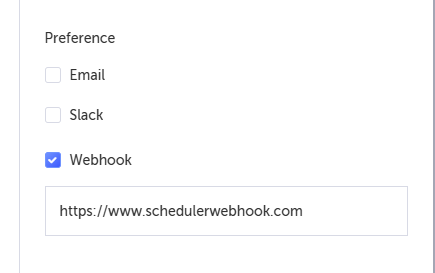
- Click Save.
Updated 4 months ago
