Project users management
Invite & remove users from your project
You can manage the teammates that will be assigned to your project and their roles. On the Project teammates screen you can view a list of users that are currently assigned to your project. Any team member can invite new project teammates. A project owner can remove teammates and add/remove project owners.
Adding a teammate to a Project
You can add a new teammate to your project. New teammates are able to view, edit, and run all the tests in your project, see test results, and invite other users.
To add a teammate:
- In the main navigation, click the Users icon (on the Main navigation menu).
The Project teammates page is shown.
- Enter the work email address (followed by a space or enter) for each teammate you wish to invite to the project.
- Click Invite.
An invitation to join the project is sent to the address/es you entered, and they are added to the list on the Project teammates page. A user who has not yet accepted the invitation will appear as Pending.
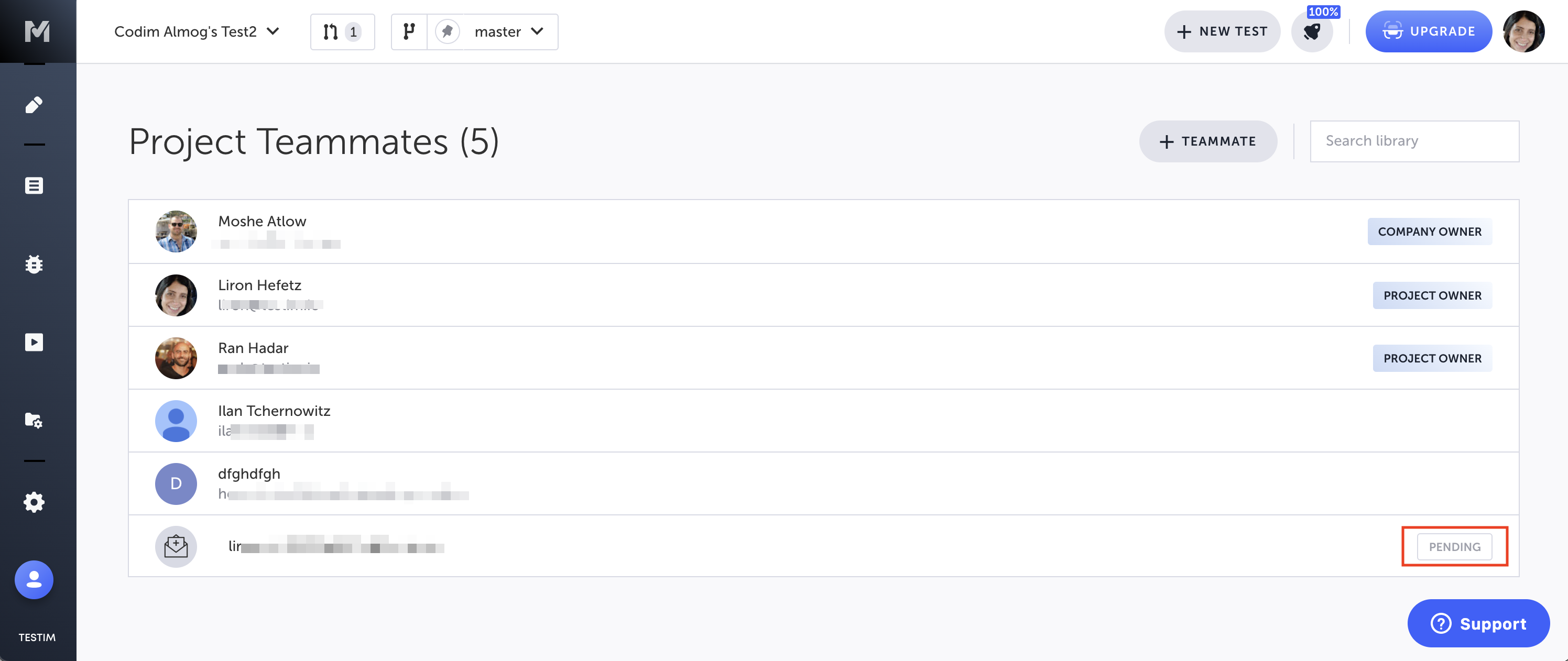
Removing a teammate
A project owner can remove a teammate from your project. This procedure will only remove a user from the project, but not from the company. To remove the user from the company’s user list, see Projects and users management (company level). (A teammate who is the only project owner cannot be removed from the project.)
The teammate's personal information will be automatically deleted within 90 days. If you want to delete it sooner, please contact support - [email protected].
To remove a teammate:
- In the main navigation, click the Users icon.
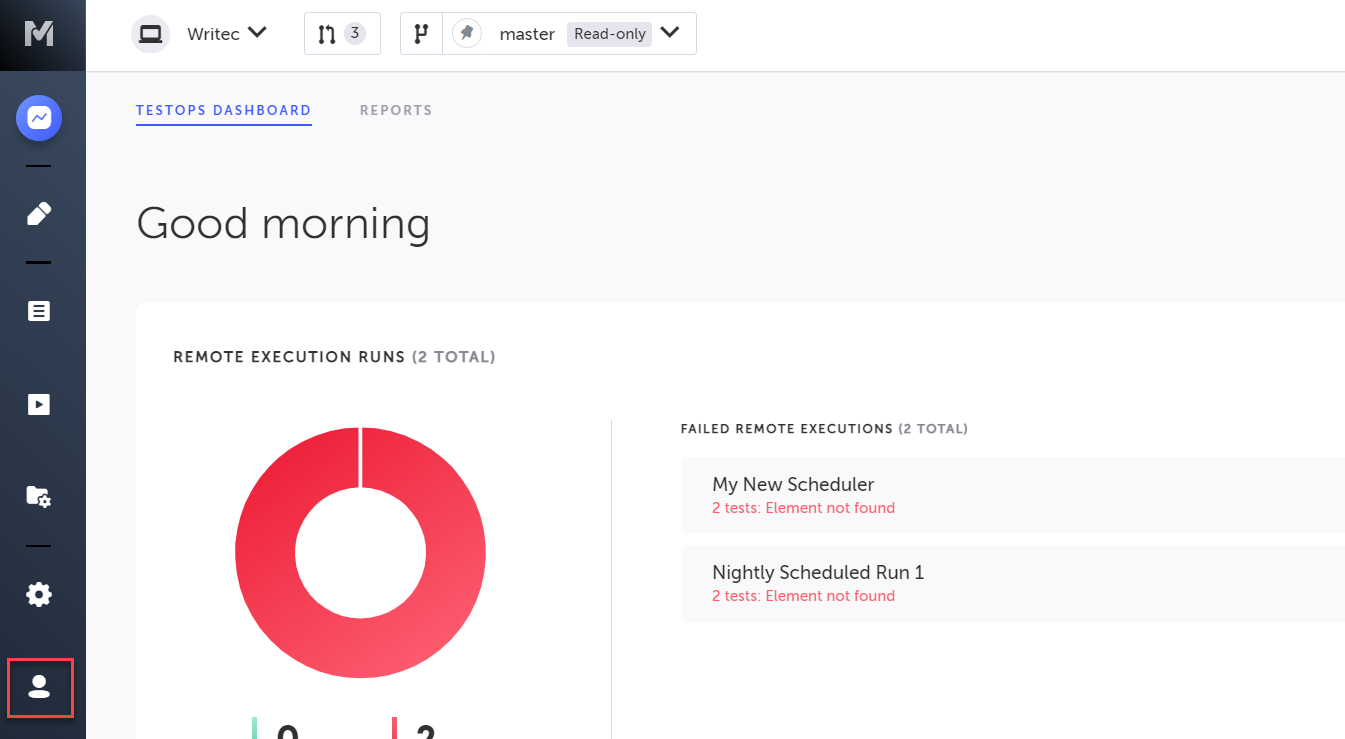
The Project teammates page is shown.
- Select one or more teammates you wish to remove. Use CTRL/CMD + click to select more than one teammate.
3. Click the Delete User button. Alternatively you can right click the selected teammates and select "Delete users".
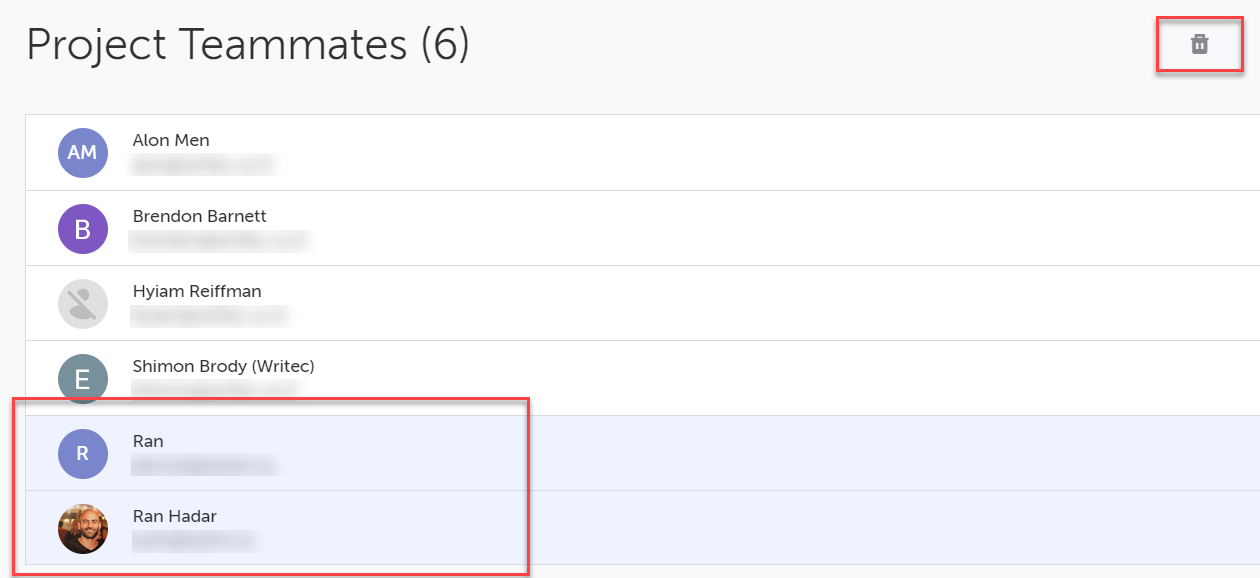
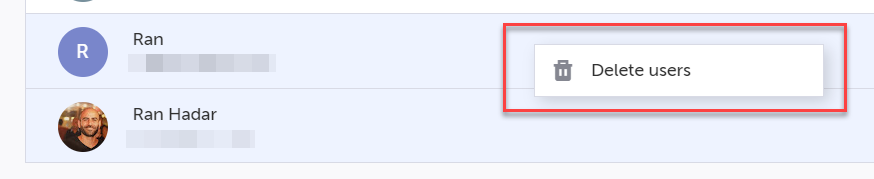
The Remove From Project confirmation is shown.
- Click OK.
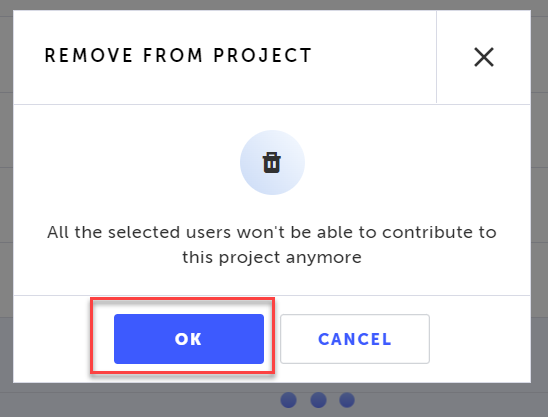
The selected teammates are removed from the project.
Assigning and removing project owners
A project can have multiple project owners. A project owner can add and remove project owners on the Project teammates page.
To add a teammate as project owner:
- In the main navigation, click the Users icon.
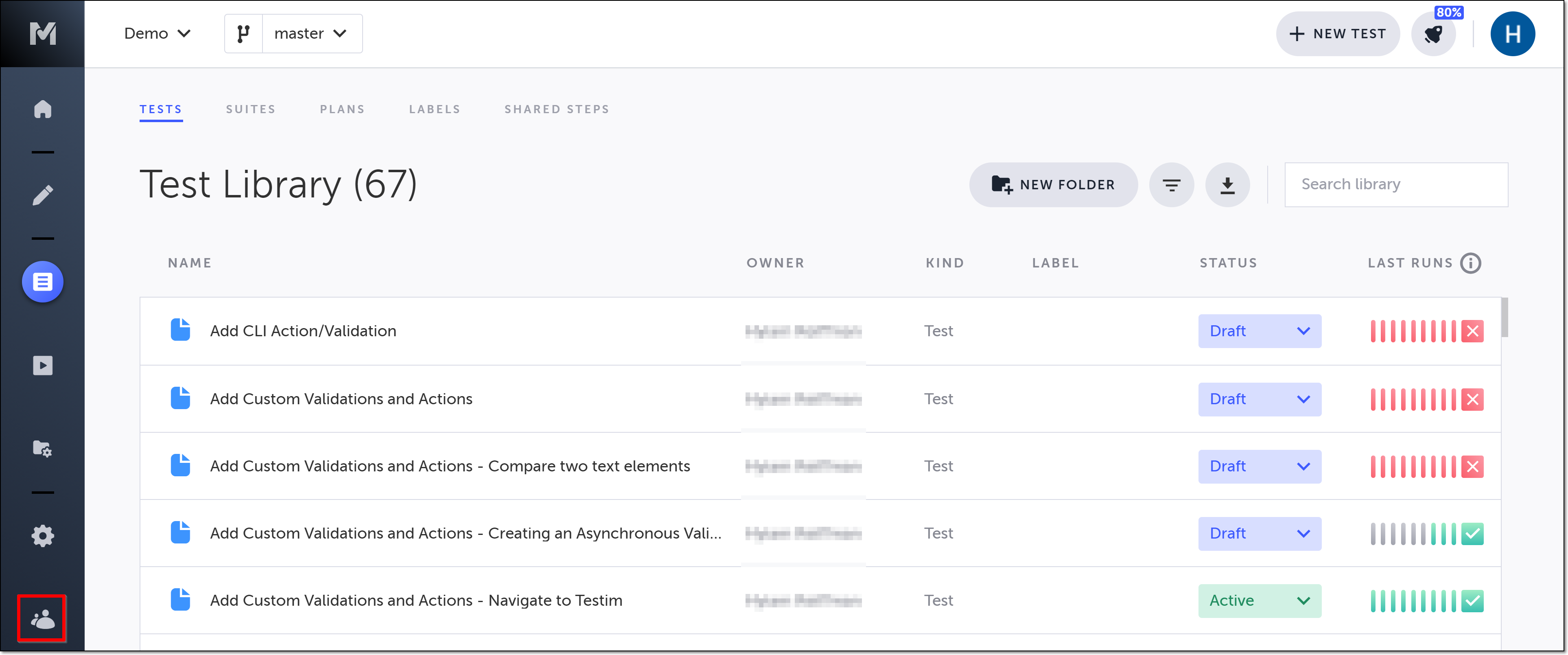
The Project teammates page is shown.
- Right click on the teammate you wish to add as project owner, and select Add Project Owner.
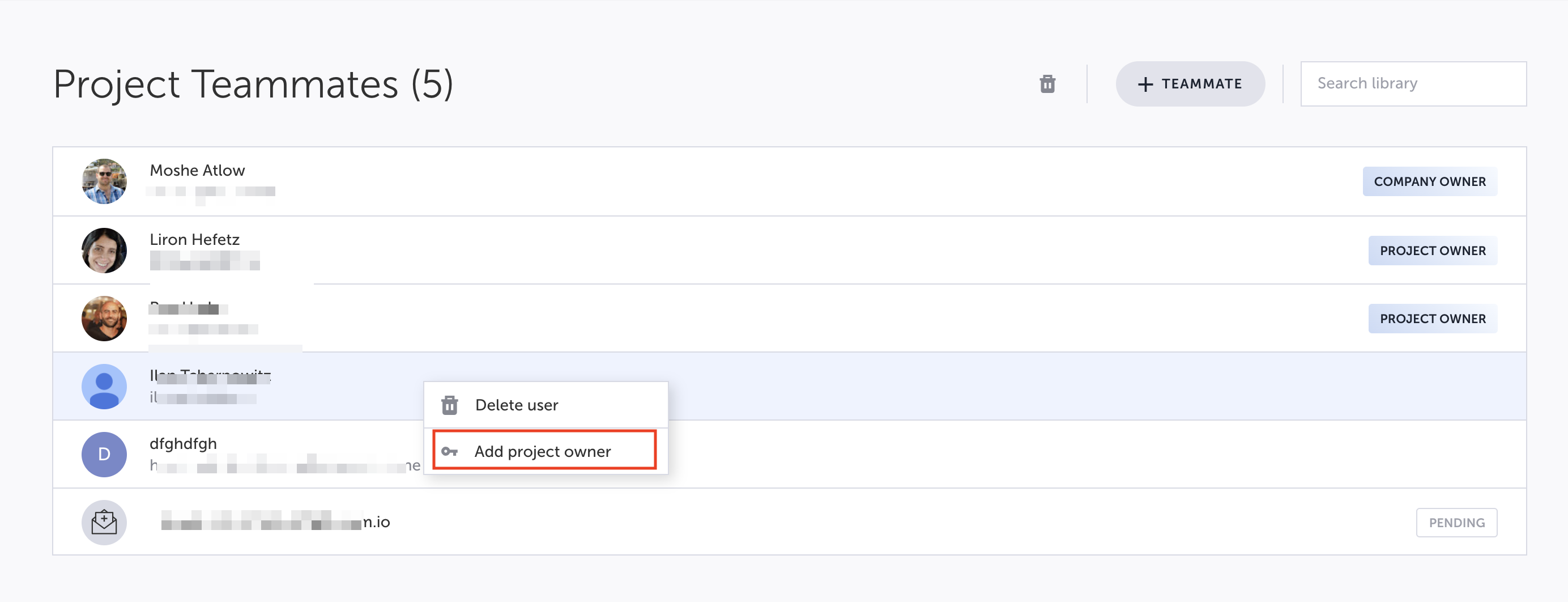
The teammate is added as a project owner.
To remove a teammate as project owner:
- In the main navigation, click the Users icon.
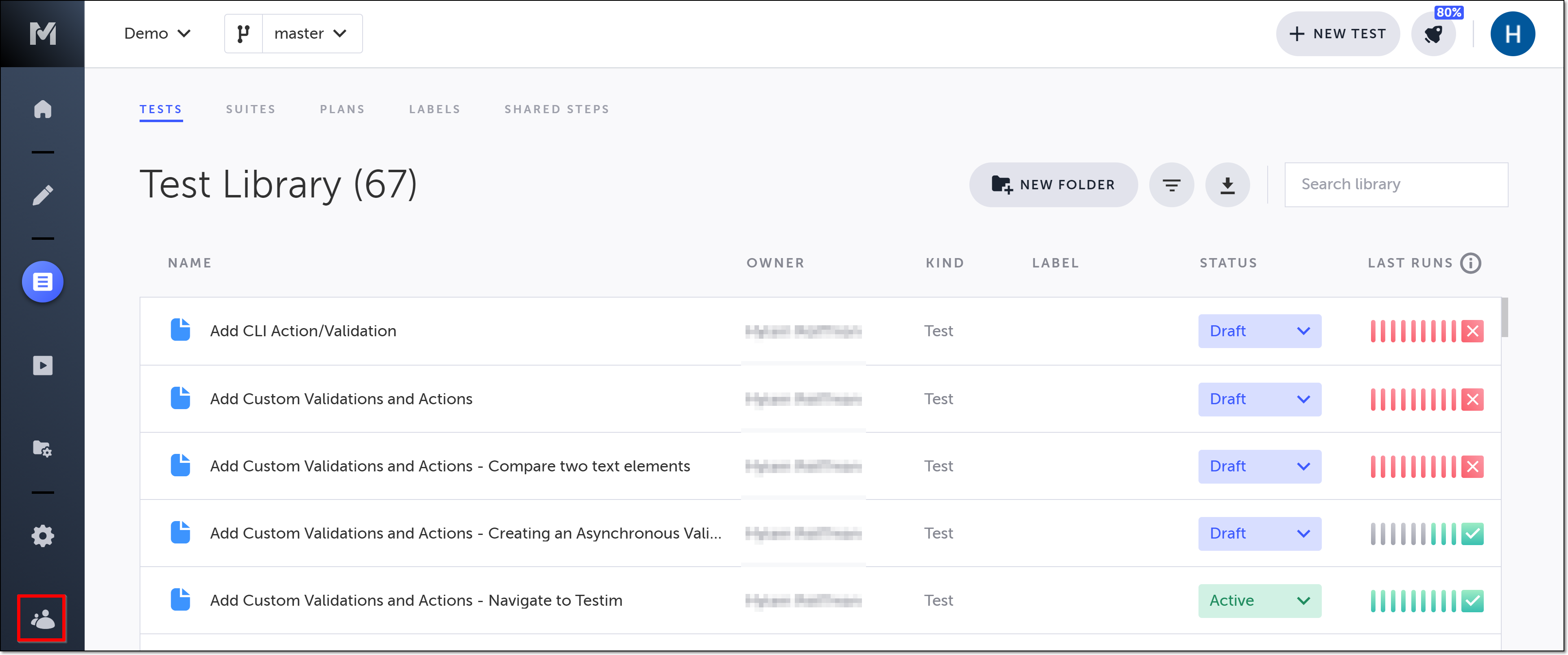
The Project teammates page is shown.
- Hover over the teammate you wish to remove as project owner, and click Remove Project Owner.
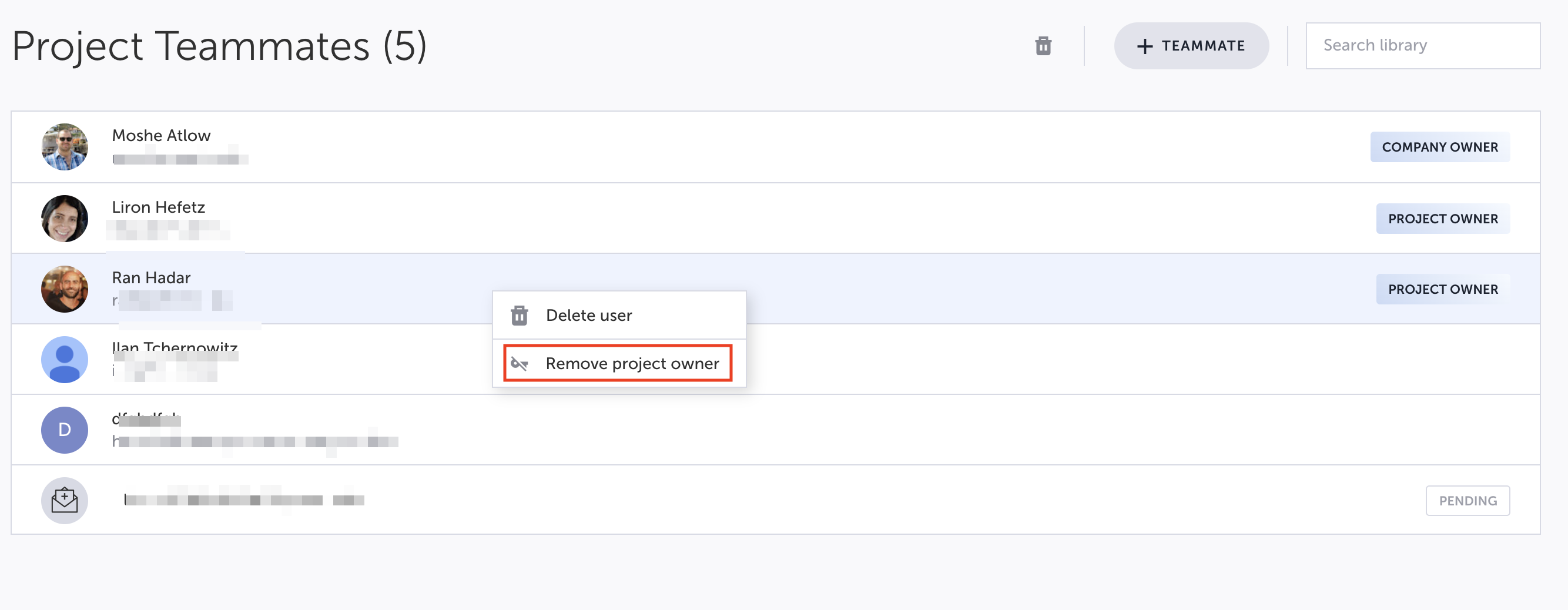
The Remove Project Owner confirmation is shown.
- Click Remove.
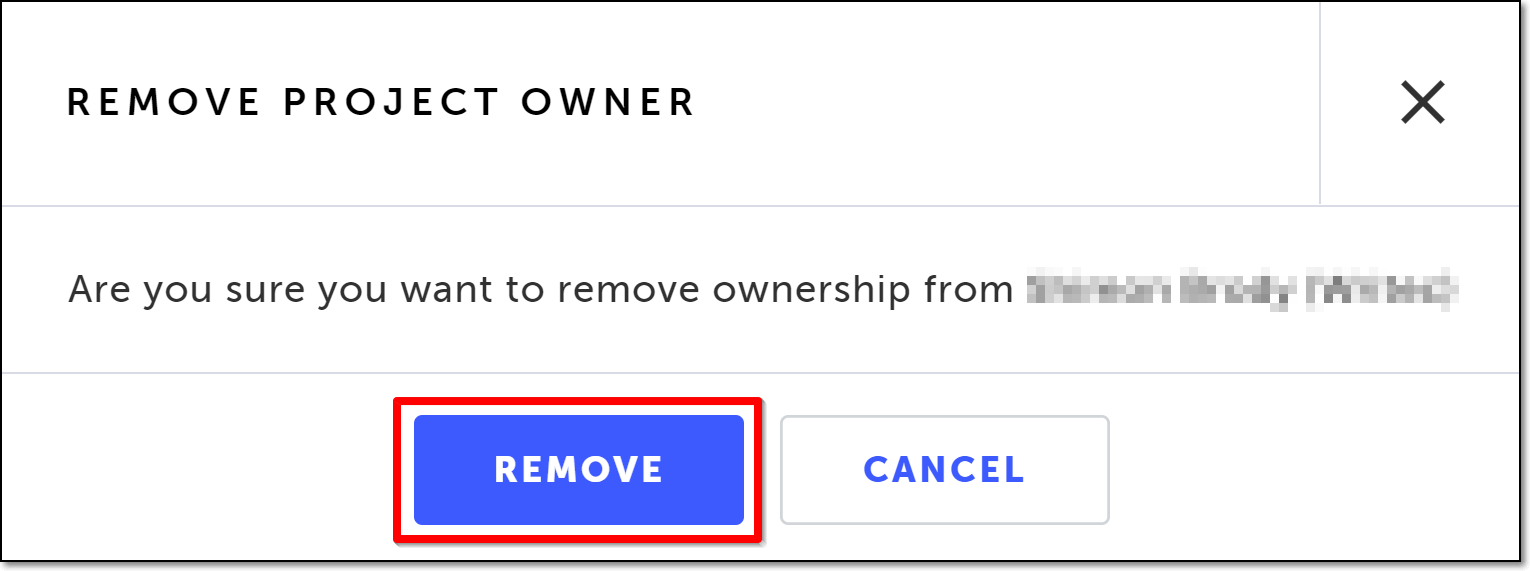
The teammate is removed as project owner.
Updated 3 months ago
