First time use - downloading the Testim extension
To get started using Playground:
- Go to the Playground landing page https://www.testim.io/playground/.
The Record test window is displayed in the center of the Playground window.
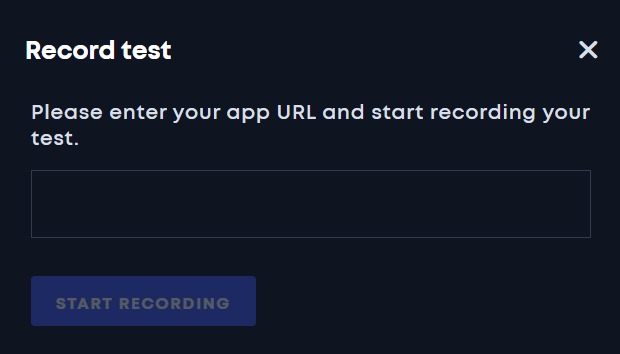
- In the URL field, enter the URL of the webpage/app that you would like to test.
- Click Start Recording.
The first time that you use Playground, you will be prompted to install the Testim extension.
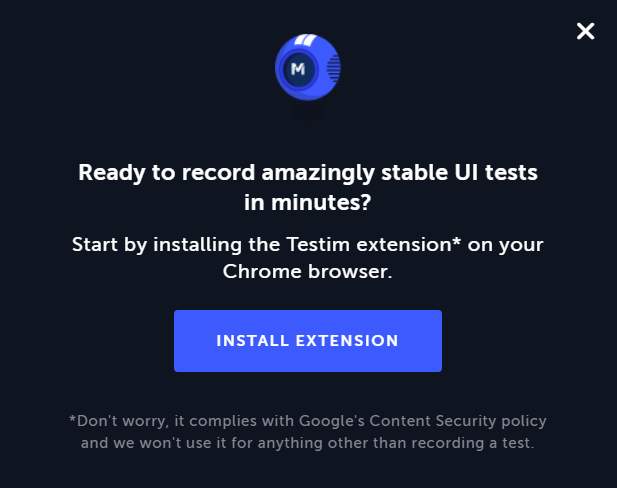
- Click on Install Extension.
A new browser opens to the Testim Editor page in the Chrome Web Store.
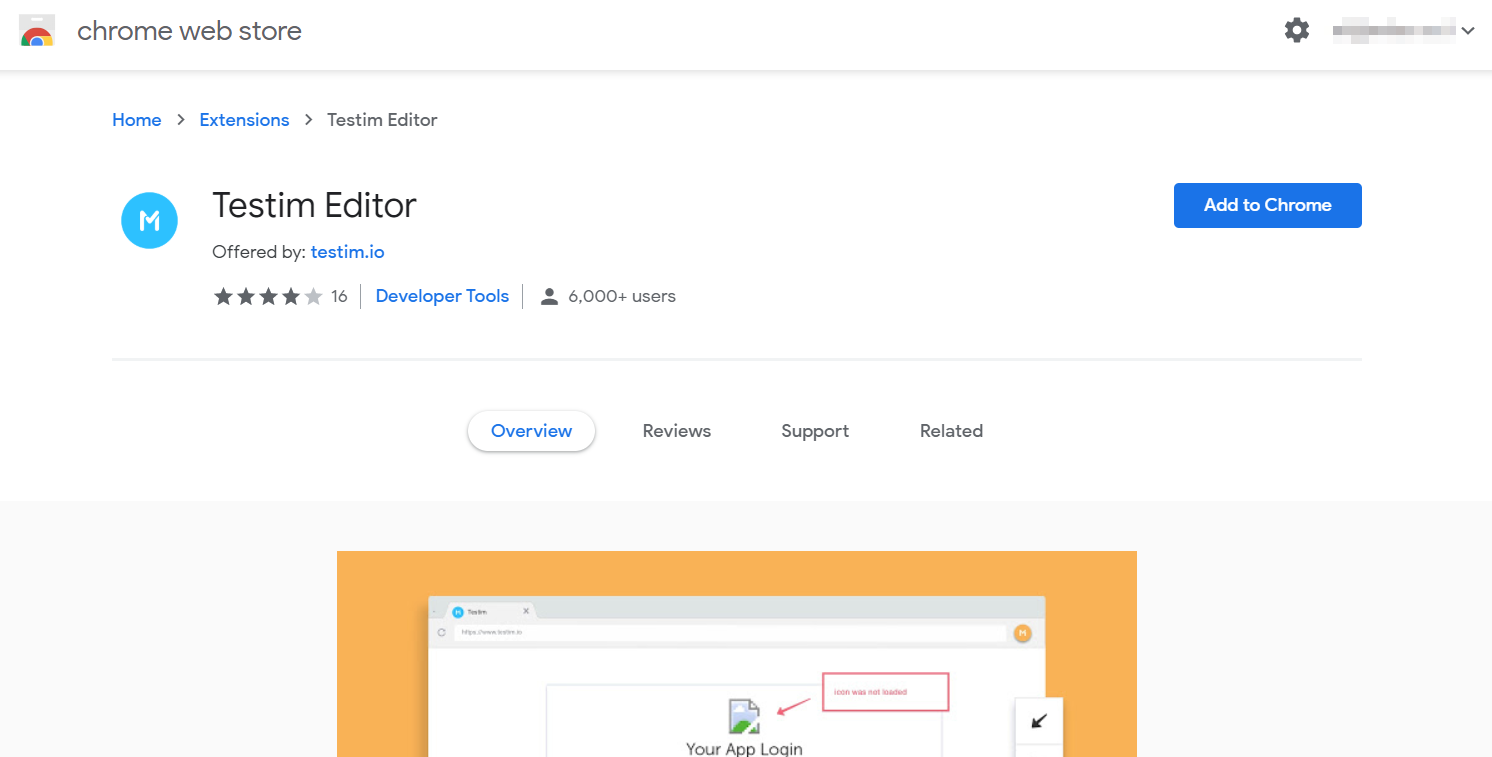
- Click Add to Chrome.
A confirmation window opens. - Click Add extension.
The extension is downloaded and installed. - Go back to your Playground browser and start recording your first test!
Updated 3 months ago
What’s Next
